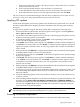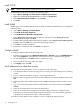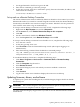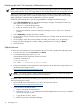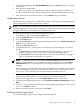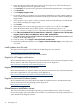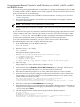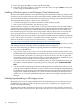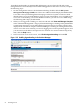Installation (Smart Setup) Guide, Windows Server 2003, v5.1
10. Enter q (to quit) then Exit to return to the Boot Manager.
11. In the new list of boot options, scroll down to the new entry and press Enter to reboot the
system using the modified boot entry.
Installing a Windows guest on an HP Integrity Virtual Machine host
HP Virtual Machines (HPVM) is a soft partitioning and virtualization technology that provides
operating system isolation with CPU allocation and shared I/O. HPVM enables a single Integrity
server to emulate multiple virtual machines running distinct operating systems and environments.
The Virtual Machines solution consists of two components:
• A VM host (the physical system on which the virtual machines reside)
• One or more virtual machines, also known as guests
Virtual machines, or guests, are abstractions of real, physical machines. They are fully loaded,
operational systems, complete with operating system, system management utilities, applications,
and networks, all running in the virtual machine environment that you set up for them. You
boot and manage guests using the same storage media and procedures that you would if the
guest operating system were running on its own dedicated physical hardware platform.
It is beyond the scope of this document to describe the installation and use of HPVM on Integrity
servers. These topics are already covered in detail in another document — HP Integrity Virtual
Machines Installation, Configuration, and Administration — found here:
http://docs.hp.com/en/hplex.html#HP%20Integrity%20Virtual%20Machines
If you are interested in implementing HPVM, see this document first. It explains how to install
and configure the host operating system, the HPVM software, and guests.
Be aware of the following peculiarities regarding installation of Windows guests on Integrity
servers serving as HPVM hosts:
• Any time you insert or eject a disc, such as the Smart Setup or Smart Update media, or the
HP Reinstall or Microsoft OS media, you must issue an IN (“insert”) or EJ (“eject”) command
from the HPVM console menu. If you forget to do this, the server does not recognize the
inserted disc and does not eject the disc when you push the Eject button. In addition, if you
do not issue these commands, the server appears to be unresponsive.
• You must create a new boot option for the guest after you insert the Reinstall or Microsoft
OS media to load the Windows operating system by using the option Internal Bootable
DVD.
• You must install the HP Integrity Baseboard Management Controller Device Driver on all
guests in order for HPVM to function correctly on these systems. The Baseboard Management
Controller driver (also known as the HP Health Driver) is automatically installed from the
Support Pack and Reinstall Media. You can also install it manually from the Smart Setup
media. You can verify the installation and status of this driver using the Windows Device
Manager.
Enabling hyperthreading on HP Integrity servers
HP Integrity servers now support Intel® Dual-Core Itanium® 2 processors. These processors,
in addition to providing two CPUs in the space previously occupied by one, support a new
feature called hyperthreading.
Hyperthreading enables each physical processor to present itself to the operating system and
applications as two virtual processors. This means each processor can work on two or more sets
48 Installing the OS