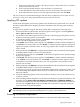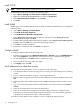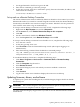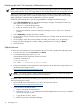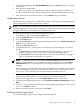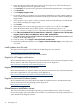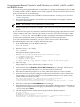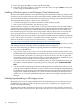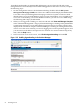Installation (Smart Setup) Guide, Windows Server 2003, v5.1
Using Integrated Remote Console to install Windows on rx2660, rx3600, rx6600,
and BL860c servers
If you are using the Integrated Remote Console (IRC) to remotely install Windows Server 2003
on rx2660, rx3600, rx6600, or BL860c servers with a graphics console attached to the local VGA
port, you must do one of the following:
• Install the OS remotely from a headless console instead (see “Installing from a headless
console” (page 29))
• Disconnect the local graphics console before you install Windows using IRC, and then
reconnect it afterwards.
NOTE: This method is easy and therefore recommended.
• during the Windows installation using IRC, create a new boot entry that includes the/NOVESA
option
If you select the last option, the Windows installation fails during plug-n-play detection of the
system’s monitor and video controller. The failure occurs after you see the message An EMS
channel is detected. and click OK to continue. Symptoms of the failure include rapid
resizing of the installation window, partial data display, and mouse input failure.
To recover and finish the installation, you must create a new boot entry that includes
the/NOVESAoption. To do this, complete the following steps:
1. From the EFI Shell, go to the MSUTIL directory:
fs1: cd msutil
2. Run the nvrboot.efi utility:
fs1: nvrboot
EFI displays the Boot Options menu:
NVRBOOT: OS Boot Options Maintenance Tool [Version 5.2.3683]
* 1. Windows Server 2003, Enterprise
2. EFI Shell [Built-in]
* = Windows OS boot option
(D)isplay (M)odify (C)opy E(x)port (I)mport (E)rase (P)ush (H)elp (Q)uit
3. Enter c to copy.
EFI prompts you to select which OS boot option to copy.
4. Select the first option, Windows Ser ver 2003, Enterprise, by entering 1. The first boot
option is copied and should appear as a new item at the end of the list.
5. Enter m to modify. EFI prompts you to select which boot option you want to modify.
6. Select the new boot option by typing the number that represents its order in the list (the
exact number can vary from system to system). EFI then prompts you to specify which
loader variable you want to modify:
Enter VAR to modify:LoadIdentifier = Windows Server 2003, EnterpriseOsLoadOptions =
/redirectEfiOsLoaderFilePath = cf5f2ddc-b885-11d7-b831-000000000000 ::
\efi\microsoft\winnt50\ia64ldr.efiOsLoaderFilePath = e605a034-b885-11d7-b831-000000000000 :: \windows
7. Select the second option, OsLoadOptions, by entering 2.
8. Enter the line exactly as it currently appears, then add the /NOVESA option at the end. For
example, for the example shown in step 6, you would enter: OsLoadOptions = /redirect
/novesa then press Enter.
9. The EFI displays the boot loader options again (with the /NOVESA option):
Enter VAR to modify:
LoadIdentifier = Windows Server 2003, Enterprise
OsLoadOptions = /redirect /novesa
EfiOsLoaderFilePath = cf5f2ddc-b885-11d7-b831-000000000000 :: \efi\microsoft\winnt50\ia64ldr.efi
OsLoaderFilePath = e605a034-b885-11d7-b831-000000000000 :: \windows
Miscellaneous installation issues 47