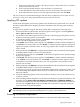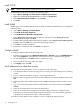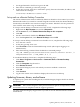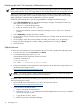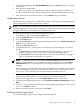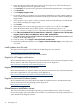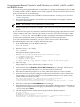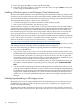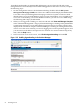Installation (Smart Setup) Guide, Windows Server 2003, v5.1
3. In the EFI Boot Manager select EFI Shell[Built-in], then press Enter. The device mapping
table appears.
4. Find the files in the EFI Shell.
a. Enter fsX:, where X is a number from the device mapping table, for example, fs0:.
b. At the EFI Shell prompt, change to the directory where the firmware file was copied.
5. Enter the firmware executable file name, and press Enter to begin installation.
Update device drivers
The Windows Device Manager is a comprehensive tool for detecting and evaluating problems
with installed hardware devices and resource conflicts.
NOTE: If you installed the OS from Microsoft OS media, you must also install device drivers
for the HP Integrity server for all devices displaying a yellow “bang (!)” icon in the system device
manager. These drivers are available on the HP Smart Setup CD.
To check server hardware status, complete the following steps:
1. From Windows, right-click the My Computer icon.
2. Click the Properties button, displaying the System Properties window.
3. Go to the Hardware tab.
4. Click Device Manager to display the Device Manager window. Select View > Devices by
Type to list the system devices.
5. Expand the Other Devices entry.
6. Scan the listed devices, verifying that no device displays a yellow bang (!) or a question
mark (?).
• A yellow bang (exclamation mark) indicates a hardware problem, a device driver
problem, a missing .ini file, or a resource conflict with the flagged device.
• A question mark indicates that Windows has received information that the flagged
device is installed but cannot find it or recognize it.
NOTE: A yellow bang might appear under Non-Plug and Play Drivers in the Device
Manager when hidden devices are enabled. The yellow bang appears only if the Show
hidden devices option is enabled under the Non-Plug and Play Drivers in the Device
Manager.
If no serial legacy device is found in the system, the OS generates a yellow bang for the Serial
option. HP Integrity rx8620 and rx7620 servers do not have legacy serial devices, so this
error always occurs. The bang does not indicate faulty hardware in this case.
7. If any device is flagged with either fault indicator (bang or question mark), insert the HP
Smart Setup CD in the CD drive. Accept the End User Licensing Agreement.
8. Right-click the flagged device and select Update Driver from the context menu.
9. In the Hardware Update Wizard screen, select Install the software automatically and click
Next.
10. If you see a warning dialog stating the driver is not digitally signed, ignore it. This is not an
issue, so click Next to continue.
11. When successful installation is indicated, click Finish.
Install the Integrity Support Pack
To install the Integrity Support Pack, complete the following steps:
Updating firmware, drivers, and software 45