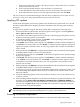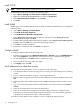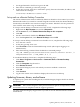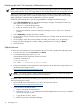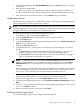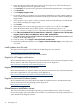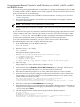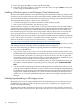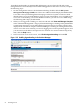Installation (Smart Setup) Guide, Windows Server 2003, v5.1
Enable greater than 256 interrupts (cell-based servers only)
NOTE: This section (Enabling greater than 256 interrupts) applies only if you are using Windows
Server 2003 with SP1. If you are using Windows Server 2003 with SP2, you can skip this section.
When you use Enterprise Edition on cell-based servers (rx7620, rx7640, rx8620, rx8640, and
Superdome), the system allows a limit of 256 interrupts. To allow greater than 256 interrupts,
apply QFE 900713, and then add /EXTINTVEC to the boot options.
To add the /EXTINTVEC boot option using NVRBOOT, complete the following steps:
1. Select EFI Shell[Built-in] from the EFI Boot Manager, navigate to the MSUTIL directory,
and execute NVRBOOT.EFI as follows:
a. Enter fs0: at the EFI Shell prompt.
b. Enter cd MSUTIL at the fs0:> prompt.
c. Execute the NVRBOOT.EFI boot utility by entering nvrboot at the fs0:\MSUTIL>
prompt.
2. Select m(Modify) to modify the OS boot loader.
3. At the prompt, enter the OS boot option to modify. For example, select the first boot option
by entering 1.
4. At the prompt, select the second variable to modify, OsLoadOptions, by entering 2.
5. Retype the OsLoadOptions variable, adding /EXTINTVEC to it, and press Enter.
6. Exit and reboot.
Update firmware
To check the system firmware versionand boot the server to EFI, complete the following steps:
1. Use the arrow key to select EFI Shell. Press Enter.
2. At the EFI Shell prompt, enter info fw.
The EFI Shell lists the firmware version as follows:
FIRMWARE INFORMATION
Firmware Revision:
All CELLS - 1.12 Thu Oct 16 08:10:32 2003
3. Check the installed version against the version present on the HP Smart Setup media or on
the HP Integrity support site at:
http://www.hp.com/support/itaniumservers/
NOTE: For rx7620, rx7640, rx8620, rx8640, and Superdome servers, contact HP support or
an HP Customer Engineer to obtain the latest firmware.
The EBSU on the Smart Setup CD enables you to update the firmware. You can use this procedure
without using Express Setup.
1. Download the latest firmware for your server from the HP website:
http://www.hp.com/support/itaniumservers/.
2. Copy the files to the EFI partition:
a. Open a command prompt window.
b. Enter the mountvol z:/s command to mount the EFI partition, where z is any available
drive letter on your system.
c. Copy the files to the z: drive.
d. Reboot the system to EFI Boot Manager.
44 Installing the OS