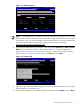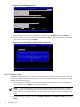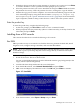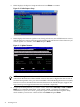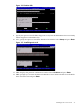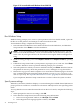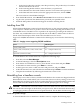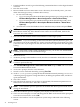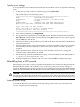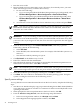Installation (Smart Setup) Guide, Windows Server 2003, v5.1
1. Boot the server to EFI.
2. Because Windows Server 2003 cannot create a boot entry if one already exists, you must
delete the existing boot entry. To delete the boot entry:
a. Do one of the following:
• If you are using the Enhanced EFI Boot Manager Menu (grey background), select
EFI Boot Manager Menu > Boot Configuration > Remove Boot Entry.
• If you are using the Legacy EFI Boot Manager Menu (black background), select
EFI Boot Manager Menu > Boot Option Maintenance Menu > Delete Boot
Option(s).
b. Arrow down to select the Windows Server 2003 boot entry to delete and press Enter.
NOTE: The next step applies to factory-installed systems that require the use of the HP
Reinstallation media only. If the Windows boot entries are not all deleted, the boot file
bootxxx.efi is not created.
3. Insert the HP Reinstallation media in the DVD drive.
IMPORTANT: If you are installing an HP Virtual Machines (HPVM) Windows guest, you
also need to issue anINcommand (for “insert”) from the HPVM console menu every time
you insert a disc. If you forget to do this, the server does not recognize the disc and appears
to hang.
4. From the EFI Boot Manager, select Internal Bootable DVD, if the entry is present.
If this entry is absent, do the following:
a. Select EFI Shell.
b. In the EFI Shell, select the DVD file system. For example, if the DVD file system is fs1,
enter fs1:
c. Start the boot loader by entering setupldr.
5. Click Re-Install on the HP Recovery Console.
6. Enter Y to continue with the reinstallation.
7. Select the desired partition size (33 GB is recommended). The maximum partition size is
limited to the size of the drive. Click OK to continue.
NOTE: The installation process copies files to the hard disk. The progress bar may increase
or decrease throughout this process. Do not power off the server during the installation.
8. When the installation process displays a dialog box, click OK to continue.
9. Click Exit. The server reboots to the Windows Server 2003 operating system. Set up the
system according the instructions in the following section.
Specify server settings
To set up Windows Server 2003 after initial boot from the local console, complete the following
steps:
1. Start the server. Windows displays a pop-up screen indicating that an EMS channel (headless
server MP port) is present. It can take 2 to 15 minutes for the mouse and keyboard to start
operating in this mode.
2. When prompted to enter setup information at the local console, click OK.
3. From the Windows Setup Wizard, enter the following setup information:
a. In the License Agreement window, click Accept and then Next.
b. In the Regional and Language Options window, click Next.
40 Installing the OS