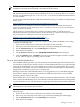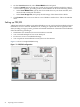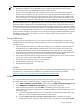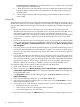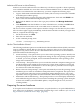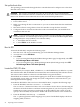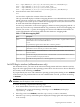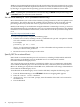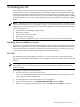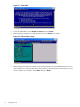Installation (Smart Setup) Guide, Windows Server 2003, v5.1
2 Installing the OS
This chapter provides instructions for installing the operating system (OS) using a headless
console, a GUI console, or a PXE-enabled NIC. This chapter also provides reinstallation instructions
for Windows Server 2003. Each method comprises a series of tasks, concluding with two tasks
that verify that the OS was installed correctly. You must install the HP Support Pack after installing
the OS. You must also install any operating system and security updates using the Smart Update
media.
NOTE: HP Integrity servers must run Windows Server 2003 with either Service Pack 1 (SP1)
or Service Pack 2 (SP2). If you are running an earlier version of Windows Server 2003, you must
upgrade your operating system to SP1 or SP2. When updating to SP1 or SP2, perform the update
in the following order:
1. Install the latest HP Integrity Support Pack.
2. Reboot the machine.
3. Install the desired Service Pack.
4. Reboot the machine again.
5. Use the Windows Update Service to ensure that you have the latest Microsoft updates.
Installing from a headless console
Installing from a headless console involves booting from the HP Smart Setup media, running
EBSU, launching Windows Setup, loading OS files to the boot disk, and then booting the server
from the boot disk. You should be connected to the management processor (MP) of the target
server using a terminal emulation application such as HyperTerminal.
Run EBSU
The EFI-Based Setup Utility (EBSU) provides an easy-to-use interface to flash the firmware,
partition the hard disk, install diagnostic tools, configure storage controllers, and run other EFI
utilities.
NOTE: If you are installing an HP Virtual Machines (HPVM) Windows guest, you do not need
to run EBSU as part of your setup. Skip this section and go directly to the next section (Run
Windows Setup).
To run EBSU, complete the following steps:
1. Power on the server. The server boots to EFI.
You can use the EFI Boot Manager from the Enhanced interface (grey background) or the
Legacy interface (black background).
2. Load the HP Smart Setup media into the server DVD drive.
3. From the EFI Boot Menu, select Internal Bootable DVD and press Enter.
4. EBSU starts and displays the Welcome screen. Click OK and press Enter to continue.
Installing from a headless console 29