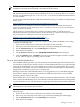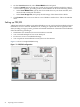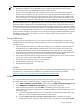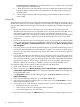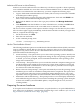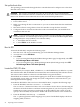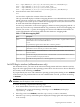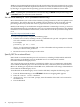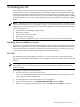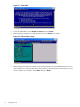Installation (Smart Setup) Guide, Windows Server 2003, v5.1
Set up the boot drive
The operating system installs through the boot controller detected as adapter zero to the drive
detected as drive zero.
CAUTION: HP strongly recommends that only the target OS drive be connected during
installation. This ensures that the OS is installed on the correct drive. Make sure that the Z: drive
letter is free. Windows Server 2003 with SP1 or SP2 creates the EFI partition here.
To set up the boot drive, complete the following steps:
1. Power off the server.
2. Make a note listing all device connections so you can reconnect them after the installation
completes.
3. Disconnect all mass storage devices from all controllers except the boot controller.
4. Configure the boot controller and boot drive. HP recommends that you install the boot
controller in the root cell.
NOTE: If you are using an HP Smart Array controller, see the controller’s user guide for
more information. You can interrupt the boot process to invoke the EFI-Based Option ROM
Configuration for Arrays (ORCA). To invoke this utility:
1. 1. Press F8 on the GUI console.
2. 2. Press ESC 8 on the headless console.
Boot to EFI
To launch the EFI Shell, complete the following steps:
1. Boot the server. The server automatically goes to the EFI Boot Manager Menu.
2. Arrow down to select EFI Shell.
3. Press Enter.
• If you are using the Enhanced EFI Boot Manager Menu (grey background), select EFI
Boot Manager Menu > EFI Shell
• If you are using the Legacy EFI Boot Manager Menu (black background), select EFI
Boot Manager Menu > EFI Shell [Built-in].
Locate the DVD/CD drive
When hardware (for example, HDD, a USB device, or a DVD-ROM drive) is added to a system
after it has booted to EFI, the EFI Shell environment does not automatically detect the new device.
You must reconnect the device driver for the EFI Shell to recognize the device.
The EFI Shell environment creates default mappings for all the device handles that support a
recognized file system. After you change the system configuration or add a new device, you
must regenerate these mappings.
To enable the EFI Shell to detect and access the DVD/CD drive, complete the following steps:
1. From the EFI Shell, enter the reconnect –r command.
The reconnect command reconnects one or more drivers from a device, disconnecting all
the drivers from all the devices and then reconnecting them. If you do not specify a device
handle, the reconnect operation is performed on all the handles in the system. If you do
specify a device handle, only the device handle and the devices below it are reconnected.
2. From the EFI Shell, enter the map -r command.
The -r option regenerates all the mappings in a system. The EFI Shell displays the device
mapping table, as follows.
26 Preparing for the installation