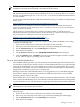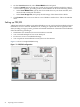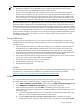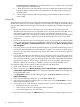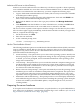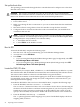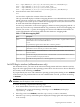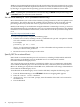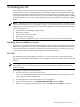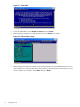Installation (Smart Setup) Guide, Windows Server 2003, v5.1
Authorize a RIS server in Active Directory
A RIS server must be authorized in Active Directory to be able to respond to clients requesting
service. If RIS is installed on a server that is not an authorized DHCP server, or added to a DHCP
server that is not authorized in Active Directory, you must complete the following steps:
1. Log in to the domain in which the RIS server resides. (The account you use must be a member
of the Enterprise Admins group.)
2. From the Start menu, point to Programs and Administrative Tools and click DHCP from
the list. This starts the DHCP Management snap-in.
3. Right-click the DHCP root node in the scope pane, and then click Manage Authorized
Servers.
4. Click Authorize, enter the IP address or name of the RIS server, and then click OK. When
prompted to ensure that this is the correct RIS server to authorize, click Yes.
The server will not respond to client requests until the changes to Active Directory have taken
effect. For these rights to apply immediately, on the domain controller on which your rights have
been set, complete the following steps:
1. On the Start menu, click Run.
2. Enter the cmd command.
3. At the command prompt, enter:
secedit /refreshpolicy /MACHINE_POLICY
Use the Client Installation Wizard
The following installation options are included in the Client Installation Wizard (CIW). Automatic
setup is available by default. RIS uses Group Policy settings to allow access to the automatic
setup option only, and to restrict all users and administrators from the rest of the installation
options described in the following list:
• Automatic Setup—This option allows you to select which operating system to install, but it
does not prompt you for specific configuration settings. If only one operating system option
is offered, you are not prompted, and an unattended installation of the operating system
image starts automatically.
• Custom Setup—This option allows you to override the automatic computer naming process
and the default location within the Active Directory where client computer accounts will
be created. Help desk or administrators can use this option to preinstall a client computer
for someone else within the enterprise.
• Restart a Previous Setup Attempt—This option automatically restarts the operating system
installation process when an installation attempt fails before completion. This option does
not copy files from where the previous installation attempt failed; however, you are not
required to answer any questions answered within the CIW from the previous setup attempt.
• Maintenance and Troubleshooting—This option provides access to third-party maintenance
and troubleshooting tools that you can use before installing the operating system. Examples
of these tools include system flash BIOS updates, computer diagnostic tools, and virus
scanning utilities.
Preparing the server hardware
To set up the server hardware for OS installation, set up the boot drive, set up the CD/DVD drive,
and—if the server is cell-based—verify that the ACPI boot flag is set to ‘windows’ (see “Set ACPI
flag to windows (cell-based servers only)” (page 27)).
Preparing the server hardware 25