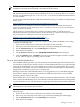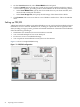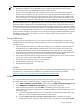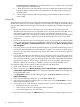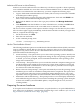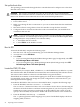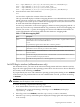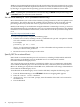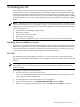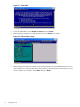Installation (Smart Setup) Guide, Windows Server 2003, v5.1
to unknown client computers if you want the RIS server to respond only to prestaged
client computers in Active Directory.
3. c. Enter the location of the client images. This can be either the Windows Server 2003
Enterprise Edition with SP2 CD or a shared folder on the network that contains the
installation files.
4. d. Enter help text that describes the operating system installation choices to users or
clients of RIS.
Configure RIS
After the Remote Installation Services Setup Wizard completes, depending on the settings chosen,
the RIS server either services client computers or pauses while you configure advanced settings
using the RIS administration settings. The following list describes the available configuration
options.
• Specify which RIS servers are allowed to run on your network. This option prevents
unauthorized (often referred to as rogue) RIS servers, ensuring that only those RIS servers
authorized by administrators can service clients. If an attempt is made to start an
unauthorized RIS server on the network, it will be shut down automatically and thus unable
to service client computers. A RIS server must be authorized before it can service client
computers.
• Use the Active Directory Users and Computers snap-in to set properties on individual RIS
servers that control how the server supplies RIS to requesting clients. To access the snap-in
go to Start > Programs > Administrative Tools, and then clicking Active Directory Users
and Computers.
• Use Group Policy to specify which installation options are presented to different groups of
users by the Client Installation wizard (CIW). For example, you can choose to allow a group
of users access only to the automatic setup option, and restrict access to all other options to
administrators.
• Use security descriptors or discretionary access control lists (ACLs) to specify which users
or group of users can have access to the operating system images available on the RIS server.
You can use this method to guide users through the selection of the unattended OS installation
appropriate for their account privileges. By default, when an operating system image is
added to a RIS server, the image is available to all users serviced by that RIS server.
To configure settings for new clients for RIS, complete the following steps:
1. Open Active Directory Users and Computers.
2. In the console tree, go to Active Directory Users and Computers > Applicable domain
> Applicable organizational unit (such as Computers/Applicable RIS server) and right-click
the applicable RIS server.
3. Click Properties. In the Properties dialog box, go to the Remote Install tab and click
Advanced Settings.
4. In the Advanced Settings dialog box, go to the New Clients tab.
5. Select the client computer naming format you want to use, or click Customize to create a
client computer naming format.
6. To specify where to create the client computer account, click one of the following options:
• Default directory service location
• Same location as the user setting up the client computer
• The following directory service location
7. If you choose the last option, click Browse and specify where to create the computer accounts.
24 Preparing for the installation