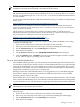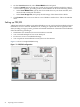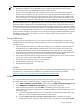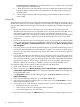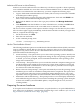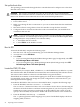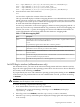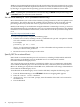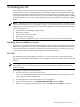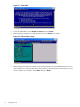Installation (Smart Setup) Guide, Windows Server 2003, v5.1
NOTE: When you perform a PXE/RIS headless installation, note the following:
• Headless installations using PXE/RIS are not supported with Windows Server 2003,
Datacenter Edition. Use the HP Reinstallation media instead.
• Do not connect the RIS server to the Integrity server using your intranet during initial
Windows OS installation. Set up a small private network, populated with the RIS server, a
hub, and the system LAN NIC of the HP Integrity server. This protects the intranet from
errors that might occur during the Windows installation process. When the Windows OS
installation has completed, connect the RIS to the target Integrity servers using your intranet.
Remote Installation Services (RIS) enables you to create, maintain, and quickly install identical
OS and software configurations on multiple headless systems with a predefined level of user
interaction. RIS uses the preboot execution environment (PXE) to enable client computers without
an operating system to boot remotely to a RIS server. The RIS server then installs the operating
system over a TCP/IP network connection. You can create different sets of RIS images for different
groups of client computers. You can also use Group Policy settings to limit the installation options
that RIS presents to clients. In addition, you can configure RIS for either interactive or fully
automated installations.
Set up a RIS server
Setting up one or more RIS servers in your network requires careful planning, design, and
implementation. The following checklist provides an overview of the tasks involved in setting
up a RIS server:
• Ensure that both your RIS server and client (Integrity server) hardware meet the Remote
Installation Services (RIS) hardware requirements. The server hardware must meet the
minimum requirements for the version of Windows Server 2003 that you are installing.
• Ensure that your network is based on TCP/IP, and that a Domain Name System (DNS) server
exists on the network. You do not need to use the Microsoft version of DNS.
• Ensure that a Dynamic Host Configuration Protocol (DHCP) server exists on the network.
You do not need to use the Microsoft version of DHCP.
• Ensure that Active Directory exists on the network.
• Install the RIS component on the RIS server.
• Run the RIS Setup Wizard.
See Also
For detailed descriptions of the concepts, tasks, best practices, and troubleshooting tips for setting
up a RIS server, see the Microsoft Windows Server 2003 Technical Reference website:
http://www.microsoft.com/windowsserver2003/proddoc/default.mspx.
Install RIS
You can install RIS either using the Control Panel or through an unattended Setup answer file.
To install using Add or Remove Programs, complete the following steps:
1. Go to Start > Settings > Control Panel, then double-click Add or Remove Programs and
select Add/Remove Windows Components to install the RIS component.
2. Open the RIS Setup Wizard and click Next. The RIS Setup wizard prompts you for
information about specific settings used in the RIS installation. The wizard prompts you to
do the following:
1. a. Enter the disk drive and directory to install RIS. The disk must be dedicated to the
RIS server with a recommended minimum 4 GB of space.
2. b. Select Respond to client computer requesting service. The RIS server begins
responding to client computers when the wizard is complete. Select Do not respond
Setting up PXE/RIS 23