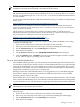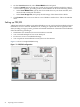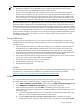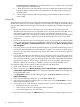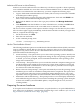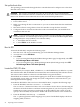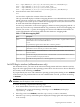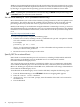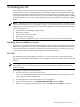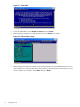Installation (Smart Setup) Guide, Windows Server 2003, v5.1
NOTE: You can use the Integrated Remote Console in place of the GUI Console method of
installation anywhere the GUI method is described in this document.
The IRC and vMedia features are enabled only after you have obtained and installed an iLO 2
MP Advanced Pack license (part number AB500A). If you are not licensed and try to use these
features, you see the message: iLO 2 feature not licensed. Free limited-term trial licenses
are also available.
For more information about the iLO 2 MP Advanced Pack licensing, or to obtain a free limited-term
license, go to:
http://h71028.www7.hp.com/enterprise/cache/279991-0-0-0-121.html.
Follow the factory installation or manual installation instructions located on the Integrated
Lights-Out Advanced Pack for HP Integrity Servers; Certificate of License to Use; License Installation
Card to activate your license.
This document is not intended to be a complete description of IRC or vMedia. For more
information about these powerful features, see the HP Integrity rx3600 and HP Integrity rx6600:
Integrated Lights-Out 2 Management Processor Operations Guide at:
http://docs.hp.com/en/AD217-9001A/index.html or
http://docs.hp.com/en/AD217-9001A/AD217-9001A.pdf
To set up an Integrated Remote Console (on rx2660, rx3600, rx6600, and BL860c servers only),
complete the following steps:
1. Point a secure web browser at the name or IP address of the server MP.
2. Enter your user name and password to log in to the System Management Homepage.
3. On the Administration tab, select Licensing in the left panel.
4. Enter the license number.
5. On the Remote Console tab, select Integrated Remote Console in the left panel.
6. Click the Launch button. If Launch is greyed out, the license might be invalid or expired.
A new window appears, providing access to the IRC.
Set up a Virtual Media (vMedia) drive
Virtual Media (vMedia) provides you with virtual devices that mimic physical hardware devices
just as if they were physically connected, such as a virtual CD/DVD drive that can connect through
a network to the managed server. The vMedia device can be a physical CD/DVD drive on the
management workstation, or it can be an image file stored on a local disk drive or network drive.
Floppy disk or USB memory devices are not supported.
Booting from the iLO 2 MP CD/DVD enables you to upgrade the host system ROM, upgrade
device drivers, deploy an OS from network drives, and perform disaster recovery of failed
operating systems, among other tasks.
The iLO 2 MP device uses a client/server model to perform the vMedia functions. The iLO 2 MP
device streams the vMedia data across a live network connection between the remote management
console and the host server. The vMedia Java™ applet provides data to the iLO 2 MP as required.
NOTE: You can use a vMedia drive in place of a local CD or DVD drive anywhere that a local
CD/DVD drive is described in this document.
To set up a vMedia drive (on rx2660, rx3600, rx6600, and BL860c servers only), complete the
following steps:
1. Point a secure web browser at the name or IP address of the server MP.
2. Enter your user name and password to log in to the System Management Homepage.
3. On the Administration tab, select Licensing in the left panel.
4. Enter the license number.
Setting up a console 21