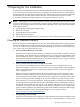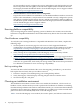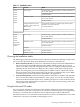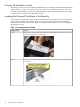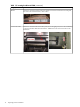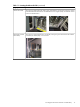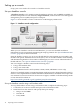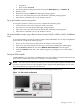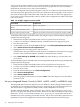Installation (Smart Setup) Guide, Windows Server 2003, v5.1
OS was installed correctly, configure the system, and update it with the latest drivers and
Microsoft patches and fixes (QFEs) on the HP Smart Update media included in the latest
HP Integrity Essentials Foundation Pack or from the HP Integrity servers support website:
http://www.hp.com/support/itaniumservers/
• Installed Windows Server 2003 incorrect or inoperable
Prepare the server hardware for installation. Use the HP Reinstallation media to restore the
OS files. After reinstallation, verify that the OS was installed correctly, configure the system,
and update it with the latest firmware, drivers, and Microsoft patches and fixes (QFEs) on
the HP Smart Update media included in the latest HP Integrity Essentials Foundation Pack
or from the HP Integrity servers support website:
http://www.hp.com/support/itaniumservers/
Ensuring platform compatibility
If you are migrating from another operating system to Windows Server 2003, ensure that the
hardware is compatible with Windows Server 2003 and that any data on the server disk is backed
up..
Check hardware compatibility
To verify that your existing hardware is compatible with Windows Server 2003, complete the
following steps:
1. See the Options & Accessories page for each server to check supported hardware
configurations. For example, the Options & Accessories page for the rx8620 server found at
http://h20341.www2.hp.com/integrity/cache/342107-0-0-0-121.html lists the processors,
memory, adapters, cards, and controllers that are available for that server.
2. Verify existing device compatibility at the HP Integrity server connectivity website:
http://www.hp.com/products1/serverconnectivity/index.html
3. Verify storage compatibility by reviewing the HP Integrity Server-Storage support matrices
at http://www.hp.com/products1/serverconnectivity/support_matrices.html. This list is not
exhaustive because storage vendors can support more configurations than those indicated
at the site. As a general rule, check with your storage vendor and an HP sales representative
for a definitive statement on server and storage compatibility.
Back up existing data
To restore the data on the hard disk of the server after migrating to Windows, you must first
back up the data and verify that you are able to restore it:
1. Perform a complete server backup using your existing backup utilities.
2. Verify the integrity of the backup by restoring samples of data to another server.
3. Store the backup in a safe place.
Choosing an installation environment
The installation environment consists of the server model, the OS edition, a GUI console or a
headless console, and the media you need to perform the installation. In addition to installing
from Smart Setup and Microsoft media or reinstallation media, you can automate the installation
of Windows Server 2003 using a Remote Installation Service (RIS) server on the network and a
preboot execution environment (PXE) client on the HP Integrity server.
Table 1-1 lists the HP Integrity server models, the console options, and relevant media choices.
12 Preparing for the installation