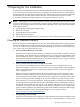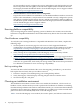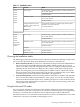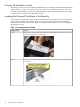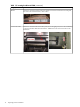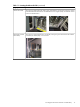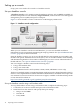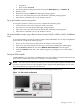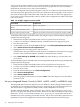Installation (Smart Setup) Guide, Windows Server 2003, v5.1
1 Preparing for the installation
Installing Microsoft® Windows® Server 2003 for Itanium®-based systems on an HP Integrity
server involves preparing the hardware for operating system (OS) installation, loading the OS,
and updating the system with the latest OS patches. This chapter helps you plan the installation
based on the server model, the OS edition, the source of the OS media, and your network
environment. Subsequent chapters guide you through the installation process.
NOTE: HP Integrity servers must run Windows Server 2003 with either Service Pack 1 (SP1)
or Service Pack 2 (SP2). If you are running an earlier version of Windows Server 2003, you must
upgrade your operating system to SP1 or SP2. When updating to SP1 or SP2, perform the update
in the following order:
1. Install the latest HP Integrity Support Pack.
2. Reboot the machine.
3. Install the desired Service Pack.
4. Reboot the machine again.
5. Use the Windows Update Service to ensure that you have the latest Microsoft updates.
Choosing an installation scenario
When you purchase an HP Integrity server, you can order additional hardware, support options,
and an OS enablement kit (such as the HP Integrity Essentials Foundation Pack for Windows).
You can also order factory installation of the OS. Depending on your order (or subsequent use),
your system is in one of the following states:
• Factory-installed Windows Server 2003
Windows Server 2003, Datacenter Edition, is usually factory-installed. To get the system up
and running, verify that the OS was installed correctly, set up the system, and update it with
the latest firmware, drivers, and Microsoft patches and fixes (QFEs) available in the latest
HP Integrity Essentials Foundation Pack or from the HP Integrity servers support website:
http://www.hp.com/support/itaniumservers/
• Factory-installed OS other than Windows Server 2003
If you choose to run Windows Server 2003 instead of the factory-installed OS, you can
perform the migration yourself on an entry-level server or engage an HP Customer Engineer
(CE) to perform the migration on a mid-range or high-end server. Contact HP support or
sales to engage the CE.
When you migrate to Windows Server 2003 from another OS, pay close attention to the
differences in supported hardware I/O, in particular, between the two operating systems.
You must replace incompatible components with those supported on Windows Server 2003.
If you want to keep the data residing on the server hard disk, you must back up the data
and verify that you can restore it elsewhere. Then prepare the server hardware for installation.
Use the HP Smart Setup media and the Microsoft Windows Server 2003 media to load the
OS and HP value-added software (drivers, tools, utilities, and agents) on the server. After
installation, set up the system, and update it with the latest firmware, drivers, and Microsoft
patches and fixes (QFEs) on the HP Smart Update media included in the latest HP Integrity
Essentials Foundation Pack or from the HP Integrity servers support website:
http://www.hp.com/support/itaniumservers/
• No operating system installed
Prepare the server hardware for installation. Use the HP Smart Setup media and the Microsoft
Windows Server 2003 media to load the OS on the server. After installation, verify that the
Choosing an installation scenario 11