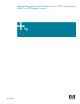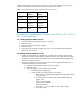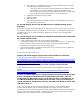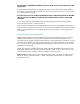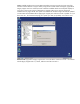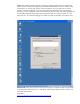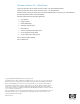Implementing Microsoft Windows Server 2003 with Service Pack 2 on HP Integrity Servers
application requirements to make certain your system can run both the operating system and your
software. Most software vendors have this information posted to their website.
Table 1. Recommended minimum system configuration Itanium-based Systems
Parameter Enterprise
Edition
Datacenter
Edition
Processor 733 MHz 733 MHz
RAM 256 MB 1 GB
Monitor VGA or higher
resolution
(Optional)
VGA or higher
resolution
(Optional)
Available disk
space
5
2 GB 2 GB
Procedures for upgrading from Windows Server 2003 (no SP or SP 1) to
SP 2 on existing systems
For existing Enterprise Edition servers:
1. Install the latest HP Integrity Support Pack (5.0 or higher).
2. Reboot the server.
3. Install the Microsoft Service Pack 2 Update.
4. Reboot the server.
5. Check the Microsoft Windows Update web site for any critical QFEs that may have been
released for Service Pack 2.
For Existing Datacenter Edition servers:
1. Obtain the HP Datacenter SP 2 Update DVD – This DVD will be mailed to all HP Integrity
Datacenter customers provided that their update subscription service (part of the HP support
agreement) is valid. This DVD will update the system to the latest HP Integrity Support Pack,
and then install Service Pack 2.
2. If you plan to update your system to Service Pack 2 without using the HP Datacenter SP 2
Update DVD (manually). Follow these steps:
a. Install the latest HP Integrity Support Pack (5.0 or higher).
b. Reboot the server.
c. Unlock the registry per Microsoft KB article 555259.
i. Start Registry Editor (regedit.exe).
ii. Locate and then click the following key in the registry:
1. HKEY_LOCAL_MACHINE\SOFTWARE\Microsoft\Updates\Windo
ws Server 2003
2. On the Edit menu, click Add Value, and then add the following
registry value:
Value name: DTCUpdate
Data type: REG_DWORD
Radix: Hexadecimal
Value data: 1 (1 = allow update, 0=do not allow update)
3. Quit registry editor.