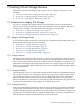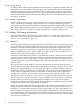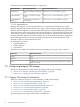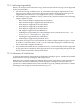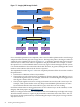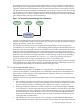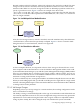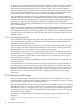HP Integrity Virtual Machines Installation, Configuration, and Administration
No changes to any virtual media can take place on the VM Host until the virtual device that uses
the media is removed from the active VM. Attempts to change virtual devices that have I/O
active on them is denied by the hpvmmodify command. Once an active virtual machine is
allocated virtual media for a virtual device, that virtual machine owns that media and can access
it any time. VM Host administrators need to coordinate with VM guest administrators about
active virtual machine changes, if the two roles are served by different individuals.
This coordination may also be necessary for attached I/O devices. Once a VM Host device is
attached to the virtual machine, it is controlled and owned by that virtual machine. Modifications
to the attached device, like changing a tape, can be done physically without detaching the device
from the guest. However, such changes may need to be coordinated with the VM Host
administrator, especially if the guest administrator has no physical access to the device attached
to the virtual machine.
All types of virtual storage devices can be added and removed dynamically from virtual machines.
That is, virtual disks, virtual DVDs, tapes, media changers, and CD/DVD burners are all
hot-swappable. However, the virtual storage adapters are currently not hot-swappable. Therefore,
if all the virtual storage adapters are full, you must reboot the virtual machine when you add
additional devices.
7.2.1.6 Virtual Storage Setup Time
Some virtual devices take longer to set up than others. Whole disks are very easy to set up because
they require nothing more than a character device file. This is usually created automatically
when the VM Host system is booted.
Logical volume creation is relatively simple. Logical volumes are used widely on HP-UX systems.
The sam utility or the Veritas Enterprise Administrator can be used to create logical volumes.
With experience, you can use logical volume commands more quickly.
Creating files for virtual devices is not hard, but takes time. Files are usually placed on top of
logical volumes, so you might have to create a logical volume first. Use sam to accomplish this.
To create empty files for virtual disks, use the hpvmdevmgmt command (see “Managing the
Device Database” (page 128)).
To create ISO files from physical CD/DVD media for use in virtual DVDs, use the mkisofs(1M)
or the dd(1M) utility.
For attached devices, the effort and time to set them up is spent in the creation of the HP-UX
pass-through device files that point to the devices being attached. Once understood, making
HP-UX pass-through device files is a fast, simple process. If device drivers for the devices are
installed on the VM Host, use the hpvmdevmgmt command to quickly create the device files.
Otherwise, see scsi_ctl(1M) for information about creating pass-through device files using
mknod(1M).
7.2.2 Setting up Virtual Storage
When you add or modify a virtual device, you must enter a resource statement (rsrc). The
resource statement can specify either virtual network devices (as described in Chapter 8: “Creating
Virtual Networks” (page 99)), or virtual storage devices.
This section describes how to enter resource statements for use with the hpvmcreate command
(described in Chapter 3: “Creating Virtual Machines” (page 27)) and the hpvmmodify command
(described in Chapter 9: “Managing Guests” (page 113)). The resource statement specifies the
virtual storage device that will be seen by the virtual machine and how it maps to the physical
storage device on the VM Host.
The outline of a complete resource statement for specifying a virtual storage device is the
following:
VM guest storage specification:VM Host storage specification
Where:
80 Creating Virtual Storage Devices