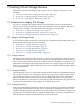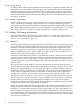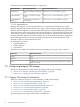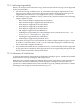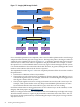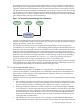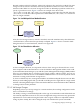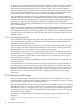HP Integrity Virtual Machines Installation, Configuration, and Administration
The following virtual DVD-ROM types are supported:
For more information, see...Backing Storage DeviceVirtual DVD Type
Section 7.2.2.3.4: “Virtual DVDs” (page 86)Disc in a VM Host physical DVD
drive
Virtual DVD
Section 7.2.2.3.6: “Virtual NullDVDs” (page 88)ISO file on a VM Host VxFS file
system
Virtual FileDVD
Section 7.2.2.3.3: “Virtual FileDisks” (page 86)VM Host physical DVD drive or
VxFS directory
Virtual NullDVD
(empty)
7.1.3.2.2 Attached Devices
Integrity VM supports a suite of attached devices to complete data backups from a virtual
machine. Integrity VM attaches these devices using a special Integrity VM pass-through driver.
With this pass-through driver, virtual machine I/O requests are interpreted by Integrity VM and
sent through the virtual storage subsystem to the physical device. The virtual storage subsystem
sends device responses to the Integrity VM pass-through driver, which sends the responses to
the virtual machine. Because the virtual machine can see all the data and responses, support for
the attached physical device must be provided by the guest OS. An attached device can be
attached to only one virtual machine at a time.
Attached devices include:
• CD/DVD Burners
• Media Changers
• Tape Devices
Tape devices are subject to maximum block sizes depending on the guest type, as follows:
Maximum Block SizeGuest Type
256KHP-UX
512KWindows
1 MB(For tapes attached to the VM Host using CISS adapters, the maximum
block size is 512K)
Linux
7.2 Configuring Integrity VM Storage
This section describes how to plan and set up Integrity VM storage, including:
• Section 7.2.1: “Integrity VM Storage Considerations” (page 74)
• Section 7.2.2: “Setting up Virtual Storage” (page 80)
7.2.1 Integrity VM Storage Considerations
When you configure storage for a virtual machine, consider the following:
• Section 7.2.1.1: “VM Storage Supportability” (page 75)
• Section 7.1.1.3: “Storage Performance” (page 71)
• Section 7.2.1.3: “VM Storage Multipath Solutions” (page 77)
• Section 7.2.1.4: “VM Storage Management” (page 78)
• Section 7.2.1.5: “VM Storage Changes” (page 79)
• Section 7.2.1.6: “Virtual Storage Setup Time ” (page 80)
The following sections explain each of these considerations.
74 Creating Virtual Storage Devices