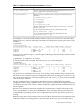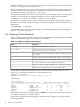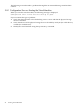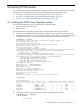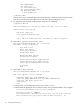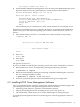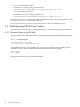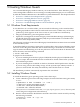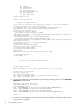HP Integrity Virtual Machines Installation, Configuration, and Administration
different backing store, or run only one of the guests at a time. For more more information, see
Chapter 7 “Creating Virtual Storage Devices”.
Use the —b option to specify a storage device to be physically duplicated in the cloning process.
This feature allows the user to specify any number of storage devices and supports all of the
possible physical device types (disk, lv, and file).
The following example shows how to use the hpvmclone command to create a new Linux guest
named linux2 based on the existing guest named linux1. The boot disk is specified.
# hpvmclone -P linux1 -N linux2 -b disk:scsi:0,0,0:disk:
Because there is no guarantee that other virtual machines would be running at the same time
the new virtual machine would be running, use the following command to check the device for
dependents:
# hpvmdevmgmt -l entry_name
For more information about the hpvmdevmgmt command and the guest device management
database, see Chapter 7 (page 71).
3.6 Stopping Virtual Machines
To stop a running virtual machine, use the hpvmstop command. You must confirm this command.
Table 3-6 describes the options to the hpvmstop command:
Table 3-6 Options to the hpvmstop Command
DescriptionOption
Specifies the name of the virtual machine.
-P vm-name
Specifies the number of the virtual machine. To display the virtual machine
number, enter the hpvmstatus command.
-p vm_number
Specifies all the virtual machines that are running. You must also specify
the —F option.
-a
Performs a hard stop on the virtual machine, similar to a power failure.
-h
Performs a graceful shutdown on the virtual machine. This is the default.
-g
Forces the command to act without requiring confirmation.
-F
Performs the operation without requiring you to confirm the command.
-Q
Makes certain scripted operations less verbose (quiet mode).
-q
For example, the following command stops the virtual machine named compass1. The
hpvmstatus command shows that the virtual machine is Off.
# hpvmstop -P compass1
hpvmstop: Stop the virtual machine 'compass1'? [n/y]: y
# hpvmstatus
[Virtual Machines]
Virtual Machine Name VM # OS Type State #VCPUs #Devs #Nets Memory Runsysid
==================== ===== ======= ========= ====== ===== ===== ======= ========
config1 1 HPUX Off 1 5 1 512 MB 0
config2 2 HPUX Off 1 7 1 1 GB 0
winguest1 5 WINDOWS On (OS) 1 5 1 1 GB 0
winguest2 9 WINDOWS Off 1 3 1 2 GB 0
compass1 12 UNKNOWN Off 1 0 0 2 GB 0
The default action of this command (if you press Enter) is to not perform the command operation.
To continue the operation, you must enter y.
To enter the command without requiring a confirmation (for example, in a script), enter the
following command:
42 Creating Virtual Machines