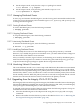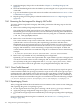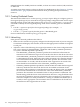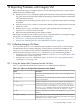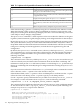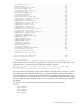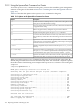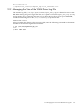HP Integrity Virtual Machines Installation, Configuration, and Administration
11.5 Troubleshooting Serviceguard with Integrity VM
This section describes how to solve some of the problems that can occur using Serviceguard and
Integrity VM.
11.5.1 Serviceguard in Host Troubleshooting
If the distributed guest does not start or failover, check both the /var/adm/syslog/syslog.log
file and the package log file (/etc/cmcluster/guest—name/guest—name.log).
If a package fails to start, ServiceGuard performs a package halt. The log files include a Halting
package section after the Starting package section where, the actual starting failure messages are
found. Look at the Halting package section as well as the Starting package section when you
view package log files after a package start failure.
If the distributed guest does not fail over, take the package down using the cmhaltpkg command.
Make sure the guest has the resources it needs to run on the adoptive node by manually starting
the package on the adoptive node with the same workload using the cmrunpkg command.
If the package does not start under manual control, stop the cluster and test the guest named
compass1.
1. Use the hpvmmodify command to set the guest to be not distributed. For example:
# hpvmmodify -P compass1 -i NONE
# hpvmmodify -P compass1 -j 0
2. Use the hpvmstart command to start the guest with the same VM Host system and
workload. Use the virtual console (hpvmconsole) to make sure the the guest OS is installed
and applications are running properly.
After testing the guest, create the Serviceguard package again.
If the guest does not start and displays errors about storage problems, and you are using logical
volumes, the storage units might not be available to the VM Host. To make the storage units
available , enter the appropriate commands, as follows:
• For LVM logical volumes, enter the following commands:
# vgchange -c n /dev/vgxx
# vgchange -a y /dev/vgxx
• For VxVM logical volumes, enter the following commands:
# vxdg import diskgroup-name
# vxvol -g diskgroup-name startall
• If you are using files on a logical volume, also enter the following command:
# mount /dev/vgxx /mount-point
After making sure the backing storage devices are available, restore them to their original state.
Some problems that arise from improper storage configuration include:
• Whole disks - Verify that the VM Host has access to the disks. This may be traced to a
hardware or storage subsystem issue.
• LVM - Before starting a package, ServiceGuard requires that all volume groups associated
with the package are inactive. See the Managing Serviceguard manual for details on
deactivating LVMs.
• VxVm - Before starting a package, ServiceGuard requires that all disk groups associated
with the package are deported. See the Managing ServiceGuard manual for details.
• Files - Before starting a package, ServiceGuard requires that filesystems of file backing stores
associated with the package are unmounted.
If the guest has problems accessing network, make sure the network devices are available on the
VM Host system. Packages do not start if any of their defined subnets are unavailable. This causes
11.5 Troubleshooting Serviceguard with Integrity VM 153