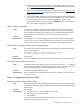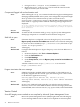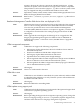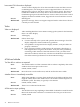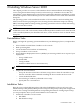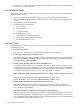HP Integrity Servers with Microsoft Windows Server 2003 Release Notes v6.2
2. Download and install the latest Array Configuration Utility (ACU-XE)
from www.hp.com/support/itaniumservers. The minimum required revision
for the ACU-XE is 7.15.18.0.
3. Download and install the Smart Array Rescan Service from www.hp.com/
support/itaniumservers. The minimum required revision for the Rescan
Service is 0.1.
4. If an internal HDD array fails, replace the failed physical drive. The Rescan
Service initiates the rebuild automatically (it can take up to 5 minutes before
the rebuild starts). To start the rebuild immediately, open the Array
Configuration Utility (ACU-XE) and select Refresh in the Controller State
field. The failed array begins to rebuild.
640x hot add not supported
Issue If a Smart Array 6402 or 6404 card is hot-added to a slot, the card does not
function and a yellow exclamation mark displays next to the corresponding
device in the Device Manager. Furthermore, any SA640x card added in this
manner cannot be safely removed from the system without a reboot.
Servers All Integrity
Workaround Hot adding is not currently supported for Smart Array 640x on HP Integrity
servers. You can use normal hot add procedures to insert the card, but it will
not function until the next reboot. Hot add is fully supported on SA530x.
6400 cannot be hot-replaced during error message display
Issue The Smart Array 6400 controller cannot be hot-replaced when the following
error message appears:
The device ‘Smart Array 6400’ cannot be stopped
because a program is still accessing it
Servers All Integrity
Workaround Restart the Storage Agents service and try to hot-replace the controller again.
Command causes machine check abort
Issue
A machine check abort (MCA) can occur when the reconnect -r command
is issued for a Smart Array SA640x with firmware version 2.74 when the server
contains multiple SA640x cards with different firmware versions.
Servers Superdome SX2000, rx8640, rx7640
Workaround HP recommends you maintain the same firmware version for all Smart Array
cards on a server.
System Management Homepage (SMH)
Software Information page in SMH is blank
Issue After upgrading the Integrity Support Pack from Version 6.1 to Version 6.2, the
Software Information page in System Management Homepage (SMH) is empty
(blank page).
Servers All Integrity
Workaround
1. Navigate to the C:\CPQSYSTEM\cpxml folder.
2. Remove the cp009280.xml file.
3. Restart SMH.
If any pop-up windows display that contain the sw_discovery.exe
application name, follow these steps:
Troubleshooting Common Issues 31