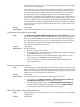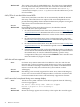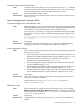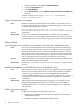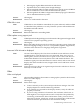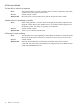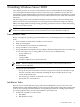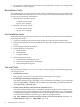HP Integrity Servers with Microsoft Windows Server 2003 Release Notes v6.1
• HP Integrity Gigabit Ethernet Dual-Port NIC Driver
• OpenSSH Services for HP Systems Insight Manager
• HP StorageWorks Fibre Channel Adapter Kit for the QLAxxxx STORPort
Driver for Windows Server 2003 on Itanium-based systems
• HP StorageWorks FC-HBA Configuration Utilities by QLogic for Windows
Server 2003 Itanium-based systems.
Servers All Integrity
Workaround There is no workaround at this time.
VCRM fails to start
Issue VCRM fails to start if SMH is uninstalled, the system rebooted, and then SMH
is reinstalled. This problem occurs only when the system is rebooted between
the SMH install and reinstall.
Servers All Integrity
Workaround Reinstall VCRM after reinstalling SMH.
VCRM updates wrong support pack
Issue VCRM uploads the English Support Pack instead of the Japanese Support Pack
when used on a Japanese operating system.
Servers All Integrity
Workaround Before uploading the Support Pack on a Japanese operating system, change the
browser's language setting to enor en-us, upload the Japanese Support Pack,
and then switch the browser's language setting back to Japanese.
Inaccurate VGA information displayed
Issue Version Control displays the VGA driver installed version and latest version
on HPVM guests, even though VGA is not supported. There is no VGA on
HPVM guests, however, the driver shows up in version control. The driver is
loaded when Windows incorrectly detects VGA and installs the driver. The
foundation agent passes the information to version control, and version control
displays the driver installed version, Support Pack version and latest version.
Servers HPVM guest
Workaround Ignore the message, there is no negative impact from the video driver. There is
currently no work around.
Video
Video not displayed
Issue After installing Windows Server 2003 or setting up the system for the first time,
there is no video display.
Servers All Integrity
Workaround Follow these steps:
1. Connect remotely to the system and open the device manager. See if the
display adapter has started without any problems.
2. If no problems are reported for the display monitor, verify all cables are
properly connected.
3. If you are using a KVM or LCD monitor, the resolution, refresh rate, or
both might be set too high for the monitor. Verify this is the problem by
connecting a CRT monitor. If the CRT monitor works, you must lower
either the resolution, refresh rate, or both to use the KVM or LCD monitor.
Check the monitor specifications for the maximum settings.
Troubleshooting Common Issues 35