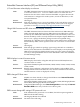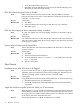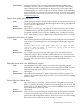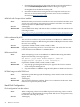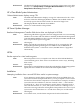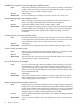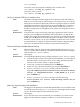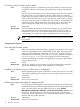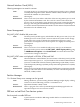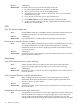HP Integrity Servers with Microsoft Windows Server 2003 Release Notes v6.1
shell>ioconfig
To turn the value off (required on Windows Server 2003), enter:
shell>shell> ioconfig mps_optimize off
To turn the value on, enter:
shell>shell> ioconfig mps_optimize on
Use Esc+8 instead of F8 key on headless server
Issue The Telnet and Hyperterminal applications on Windows NT4 and Windows
2000 do not correctly map the ASCII string for the function keys. For example,
during Power On Self Test (POST) the Smart Array firmware displays a banner
and configuration menu with instructions to press the Esc key to continue or
the F8 key to enter the configuration utility. When running the system in a
headless configuration, pressing F8 does not display the configuration menu.
Servers All Integrity
Workaround To transmit the correct ASCII string using these applications from a remote
terminal, press the Esc key immediately followed (within 1 second) by the
numeric value of the desired function key. For example, to send the ASCII string
for F8, press the Esc key immediately followed by the 8 key (if the terminal
emulator is set to UTF-8, you can press the F8 key instead). An easier solution
to both problems is to simply use PuTTY instead of Telnet or Hyperterminal.
PuTTY is a terminal emulator available on your HP Smart Setup CD.
Custom Install option disables Remote Desktop
Issue
When installing software from the Microsoft RTM media using the Custom
Install option, Remote Desktop is disabled by default (this does not happen
with the Express Install option).
Servers All Integrity
Workaround
To enable Remote Desktop after installing with the Custom Install option:
1. From the headless system used to perform the installation, access the Special
Administration Console (SAC) on the server using terminal emulation
software such as telnet, PuTTY, or HyperTerminal.
2. At the SAC> prompt, enter cmd and press the Enter key.
3. Switch to a new command channel by pressing the Esc+Tab keys.
4. At the C:\Windows\system32> prompt, enter the following:
reg add “HKLM\system\CurrentControlset\Control\Terminal
Server” /v fdenyTSConnections /t REG_DWORD /d 0 /f and
press the Enter key.
5. At the C:\Windows\system32> prompt, enter the following:
netsh firewall set service remotedesktop enable all and
press the Enter key.
prlntss.sys requires Support Pack Installation
Issue The Support Pack included on the HP Reinstall DVD does not include the U320
event notification driver (prlntss.sys). However, the Support Pack included
on your HP Smart Setup CD does include this driver.
Servers All Integrity
Workaround If you want this driver to be included in your installation, you must use the
Support Pack installation method provided on your HP Smart Setup CD.
Troubleshooting Common Issues 27