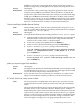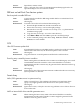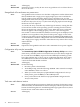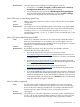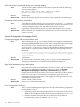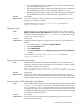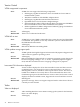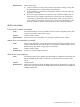HP Integrity Servers with Microsoft Windows Server 2003 Release Notes v5.5
Workaround Follow these steps:
1. Connect remotely to the system and open the device manager. See if the
display adapter has started without any problems.
2. If no problems are reported for the display monitor, verify all cables are
properly connected.
3. If you are using a KVM or LCD monitor, the resolution, refresh rate, or
both may be set too high for the monitor. Verify this is the problem by
connecting a CRT monitor. If the CRT monitor works you will need to
lower either the resolution, refresh rate, or both to use the KVM or LCD
monitor. Check the monitor specifications for the maximum settings.
vKVM and vMedia
Tool bar fails to redraw as expected
Issue The vKVM window tool bar sometimes fails to redraw completely after other
windows have been open on the screen.
Servers rx6600, rx3600, rx2660
Workaround Move the mouse to the toolbar area, and the tool bar becomes visible.
vMedia drive not immediately accessible
Issue When using vMedia to connect client media (physical of ISO) to RUSA, there
may be a delay before that vMedia drive is accessible from File Explorer on the
RUSA system. This delay is typically a few minutes.
Servers rx6600, rx3600, rx2660
Workaround There is no workaround at this time.
vKVM session stops updating
Issue The vKVM session stops updating in the middle of a Windows install from the
Microsoft RTM media when a monitor is connected to the VGA port of the
server.
Servers rx6600, rx3600
Workaround Perform the installation from the RTM media without the monitor connected.
This issue can be prevented by ensuring that the server vBIOS version is BK-ATI
VER008.004.037.101.
Troubleshooting Common Issues 39