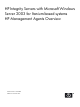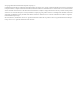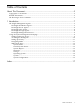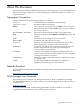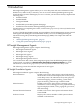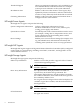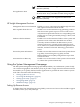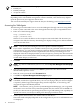HP Integrity Servers Management Agents Overview v5.5
NOTE: You must turn on the following options:
• Enable Java
• Enable JavaScript
• Accept all cookies
HP's web-enabled management software requires Java Virtual Machine (JVM) for full functionality.
Depending on the web-enabled management software installed, some features may depend
upon the presence of Java support in the browser.
You can also download Java support from the Sun Java Technology site: http://java.sun.com.
Accessing the WebAgents
The following section describes how to access the WebAgents through a browser using SMH:
1. From a system connected to the server through the network, open a compatible browser.
2. Enter one of the following URLs:
http://machine:2301/
https://machine:2381/
Where machine is the IP address or the computer name under DNS. The first time you
navigate to this link, the Security Alert dialog box displays asking you to indicate whether
or not to trust the server.
NOTE: The Security Alert dialog box shown is specific to Internet Explorer.
If you want to implement your own PKI or install your own generated certificates into each
managed device, you can install a Certificate Authority Root Certificate into each browser
to be used for management. If this is implemented, the Security Alert dialog box is not
displayed. If the alert is displayed when you do not expect it, you may have browsed to the
wrong device. For more information about installing the Certificate Authority Root Certificate,
see the online help in your browser.
3. Click Yes.
NOTE: If you have enabled Anonymous access, then the System Management Homepage
displays.
4. Select the appropriate account from the User dropdown list. The choices include
administrator, operator, or user.
5. Enter the correct password in the Password field.
6. Click OK. The System Management Homepage displays.
NOTE: In reference to the HP Version Control Repository Manager, the Anonymous login,
if enabled, and the User login both allow you to access all pages, but you cannot configure
a repository, delete/copy/create Support Paqs, install components, or clear the log. The
Anonymous login is disabled by default.
NOTE: The first time you log in to the System Management Homepage, you are granted
anonymous access and can read system management data, but cannot execute SNMP sets
(writes). For instructions on preventing anonymous log in and limiting write capability for
specific user classes, see the System Management Homepage Installation Guide.
7. Click a specific device name to see current status for that device.
The actual window displayed depends on the configuration of your server. All SNMP devices
are displayed.
10 Introduction