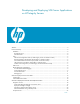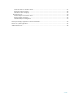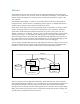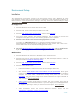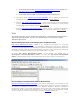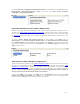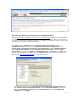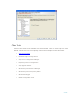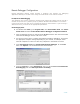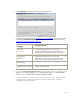Developing and Deploying SQL Sever Apps on Windows Integrity
9 of 39
Remote Debugger Configurations
Remote Debugging Monitor (IA64) provides a graphical user interface for debugging
applications directly on an IA64 server using the Visual studio on the remote machine.
For SQL Server 2005 Debugging
Your Windows user account on both the windows client and the HP Integrity Server must be a
member of SQL Server's sysadmin group. By default, Windows administrators on a machine
running SQL Server have SQL Server sysadmin privileges on that machine. If you are using a
different account, you must set the appropriate permissions.
On HP Integrity Server
1. On taskbar select Start, go to Program Files, then Visual Studio 2005, then Visual
Studio Tools and select Visual Studio Remote Debugger Configuration Wizard
2. Start the debugger monitor on manual mode. Do not check the “Run the Visual Studio
2005 Remote Debugger Service” tab on the screen.
3. On the next screen, select “Configure the windows firewall for debugging” and choose
the appropriate computer settings depending on your network, for example, either
allow all computers to connect or allow only computers in the subnet to connect.
4. From Visual Studio Tools open Visual Studio Remote Debugger. On the Tools
Menu click Options. Use the default Windows Authentication.
5. From the Tools Menu, select Permissions. Select or add the user account that will
be debugging and check Allow permission for Debug.