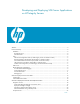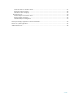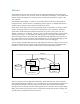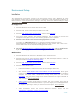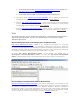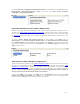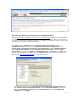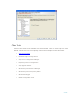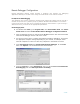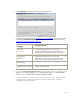Developing and Deploying SQL Sever Apps on Windows Integrity
7 of 39
Surface Area Configuration (on both Integrity Server and Windows Client)
Through Surface Area Configuration for services and connection, enable the remote database
connection. You must enable remote connections for each instance of SQL Server 2005 that
you want to access from a remote computer. For example, connecting to Integrity server from
a windows Client needs to enable this setting.
Click Start, point to Programs, point to Microsoft SQL Server 2005, point to
Configuration Tools, and then click SQL Server Surface Area Configuration, click
Surface Area Configuration for Services and Connections, expand Database Engine,
choose SQL Server Instance, click Local and remote connections, click the Using
TCP/IP ONLY, and then click Apply. On Database Engine, click Service, click Stop, wait
until the SQL SERVER service stops, then click Start to restart the SQL Server service. See
Microsoft site remote SQL connection
for more information.
For setting the features, on the SQL Server 2005 Surface Area Configuration page,
click Surface Area Configuration features, expand Database Engine to locate the
appropriate SQL Server Instance. Select CLR Integration and check Enable CLR
Integration. Click Apply.