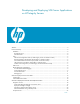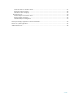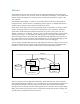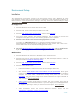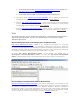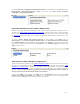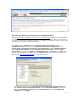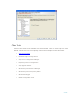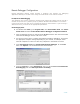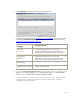Developing and Deploying SQL Sever Apps on Windows Integrity
6 of 39
To launch Business Intelligence Development Studio, on the taskbar, click Start, point to
All Programs, Microsoft SQL Server 2005, and then click SQL Server Business
Intelligence Development Studio.
Visual Studio 2005 SQL Server Projects (ONLY on Windows Client)
Objects using .NET Framework languages and Transact-SQL programming language can be
created from Visual Studio 2005 SQL Server Projects
on 32-bit environment. The figure below
shows the projects or solutions available from the installed templates. Visual Studio provides
the OnceClick
Deployment Feature for seamless application deployment to IA64 just like 32-
bit machines.
To Launch Visual Studio SQL Server Projects, on the taskbar, click Start, point to
All Programs, then Microsoft Visual Studio 2005, then Microsoft Visual Studio 2005.
From Visual Studio select the File menu, select new, then Project. Choose the appropriate
programming language like C# and select database. From Solution Explorer right-click and
add the items shown.
.NET Framework 2.0 SDK for IA64 (ONLY on Integrity Server)
Visual Studio 2005 by default installs .NET Frame Works SDK on 32-bit machines. SQL Server
2005 is fully integrated to explore all the potentials of .NET managed code. Microsoft .NET
Framework 2.0 (SDK) IA64 is installed on the IA64 machine. Applications can build and deploy
from this SDK to IA64 SQL Server. It includes the build environment for managed codes like
C#.NET, VB.NET. The assemblies generated from this environment will be similar to
the one created from Visual Studio 2005 environment.
To access the SDK, on the taskbar click Start, point to All Programs, point to Microsoft .NET
Frame works SDK v2.0(64 bit), then Tools. The figure below shows the description of
several tool sets available on the system and how to use them.