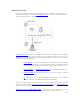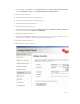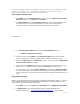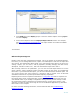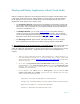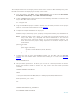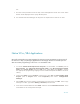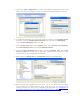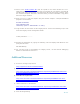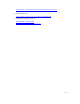Developing and Deploying SQL Sever Apps on Windows Integrity
36 of 39
GO
7. Run the stored procedure from the SQL Server Management Studio. The result “Hello
World” will be displayed in the Query Window pane.
8. Use the Microsoft CLR Debugger for bug fixes at compile time as well as run time.
Native VC++/VB6 Applications
Microsoft recommends using .NET languages for SQL Server 2005 programming. The purpose of
this section is to help you port legacy applications to HP Integrity Servers. Do not code your new
SQL server 2005 programming in native VC++ or Visual Basic code.
1. To Launch Visual Studio SQL Server Projects, on the taskbar, click Start, point to
All Programs, then Microsoft Visual Studio 2005, then Microsoft Visual Studio
2005. From Visual Studio select the File menu, select new, then Project. Choose
the appropriate programming language and an installed template like VC++ and Class
Library.
2. Choose the name and the location of the project. Click OK. On Visual Studio 2005
Project, point to Project menu, select Properties, then select Configuration
Manager.
3. Select New from Active Solution Configuration and type name as IA64. Select Copy
Settings From Box, type Either Debug or Release, and Click OK
4. From Active Solution Platform select New and then choose Itanium Processor. Close
all windows for the configuration manager.