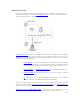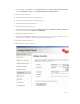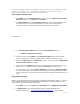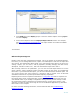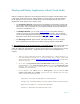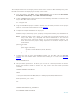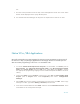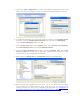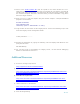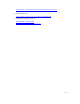Developing and Deploying SQL Sever Apps on Windows Integrity
33 of 39
3. From Build Menu select Deploy project or from the solution explorer choose project
and select Deploy.
4. From Internet Explorer select the Deployed Report Server location. For example,
URL http://IntegrityServer/ReportServer
. The report solution we created is available
for use at this site as shown below.
<screenshot>
Web-Based Report Management
Browse to the URL http://IntegrityServer/reports. This is the location of the Report Manager.
From here, you can manage data sources, reports, and subscriptions—and even set report and
role security. The Upload Files option allows you to add existing report files to the server. By
clicking a report, you can view it, edit its properties (including changing the data source,
description, execution context, etc.), and even download the report file to edit it.
After choosing values for the parameters, you can click the View Report button to see the
report contents, specify parameter values and other formats for the report, for example PDF
file format. If you choose the PDF option, you will see a PDF file with the rendered report. You
can use this direct URL access feature in conjunction with a product such as Microsoft
SharePoint Portal Server to provide portal-based reporting capabilities.
Reporting Services stores component information in configuration files
that are copied to the
file system during setup. Configuration files contain a combination of internal-use-only and
user-defined values. If you modify a configuration setting manually and the change is valid,
the configuration setting is seamlessly incorporated into the current server session. If the
change is not valid, the report server logs an error to the Windows application log and either
fails to start or uses a report.
For more on trouble shooting information, visit the Microsoft web site Troubleshooting
Reporting Services