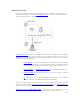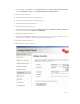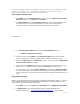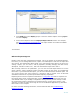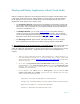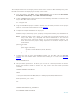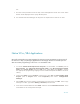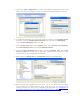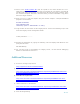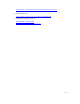Developing and Deploying SQL Sever Apps on Windows Integrity
32 of 39
The following example shows how to develop a Reporting Services project tbe debug, deploy
and test it for Integrity Server. This sample shows how to develop a Report from the
Adventure Works database on Integrity Server and deploy it.
Create a Report on Windows client
1. From BIDS choose the Report Services project. Select the Report Server Project
Wizard template. Type a name and the location.
2. On Report Wizard choose the Database source Adventure Works Database from
the IA-64 machine. This connection manager is same as the one described in
Integration Services. Select default Windows Authentication Credentials.
<screenshot />
3. In the Design Query Window type a simple TSQL statement like this:
SELECT * FROM Person.Contact
4. Select the Report Type Tabular. From Design the Table window click the page,
group and details tab. Select the default fields or choose the fields you want.
5. Select the Table layout and Table Style you want. You can choose the deployment
server and the location if needed.
6. Give a name to the Report and finish. The build will start. See the Error List for the
Build Errors. In the Report design window select Preview to see the report.
7. In Step 2 above, if you choose Report Template, it will open the Report Designer
for creating the report. There are three tabs available on the report designer as data,
layout and preview. Use these tabs and the tool box to modify the parameters as you
wish.
Deploy a Report to Integrity
Reports can be deployed directly from Business Intelligence Development Studio, or use SQL
Server Management Studio or the Web-based Report Manager to upload the RDL file. This
section discuss the OnceClick BIDS deployment.
1. From BIDS, select menu Project, then properties, then configuration properties
2. In Deployment choose TargetDataSourceFolder, targetReportFolder and
TargetServerURL (e.g.,: http://IntegrityServer/ReportServer
) as shown below.