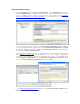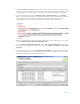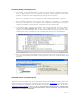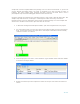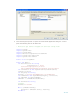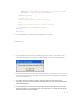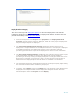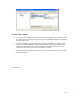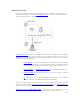Developing and Deploying SQL Sever Apps on Windows Integrity
27 of 39
Analysis Services
• Analysis Services objects (e.g., perform back-ups, processing) can be managed from
SQL Server Management Studio on Integrity and you can also create Scripts project to
manipulate and apply changes to objects on an Analysis Services instance.
• These Analysis Services use a variety of languages like XMLA
, MDX, DMX, ASSL, to
manage its data objects. These scripts can be executed directly in SQL Server query
builder under SQL Server Management Studio and Business Intelligence Development
Studio. For example to run an XMLA query, right-click on the Analysis Services
database and select New Query. Select the option of XMLA. Write XMLA code on the
query window and press Execute. This operates just like T-SQL code.
• ADOMD.NET
is a standard Microsoft .NET Framework data provider that is designed to
communicate with multidimensional data sources. Multidimensional data, key
performance indicators (KPI), and mining models can be retrieved and manipulated by
using the ADOMD.NET object model. See the Microsoft web site for more information
about ADOMD.NET programming
.
The following example shows how an Analysis Services project can be developed, debugged,
deployed and tested for Integrity Server. This sample shows how to develop a cube from
Adventure Works database on Integrity Server and deploy it.
Create the Cube on Windows Client
1. From Business Intelligence Development Studio select Create Project and then
Analysis Services project.
2. On the solution explorer click Data Sources, then select New Data Sources.
From the Data Source Wizard select Adventure Works on Integrity. This
Connection wizard is same as the one described for the Integration Services above.
Select the service account for execution and Data Source Name as Adventure Works
and Finish.
3. On the solution explorer click Data Source Views, then select New Data Source
View. From Data Source View Wizard select the Adventure Works and Finish
4. In the solution explorer click Cube, then select New Cube. In the Cube Wizard
select the Build Method as Build the Cube using the data source. Select the Data
Source View as Adventure Works on the next screen and continue.
5. Cube Wizard automatically detects the fact table, dimensions, and measure
groups. Choose the default or change as needed and finish the Cube creation.
6. Process the cube by clicking the project in solution explorer and select process. A
process window and an Error List show the progress of the processing as shown below.