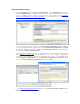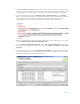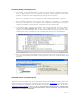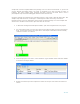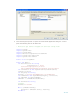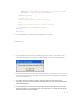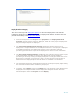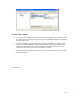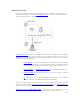Developing and Deploying SQL Sever Apps on Windows Integrity
23 of 39
Execute the package at the Integrity Server
1. To execute an SSIS package that is saved in the file system, configured externally
with a logging option use the following command, where pkg.dtsx is the SSIS
package, config.xml is the configuration file and log.txt is the log file.
dtexec /f "c:\pkg.dtsx" /conf "c:\Config.xml"/l "DTS.LogProviderTextFile;c:\log.txt"
2. SSIS package execution goes through four phases on execution: 1) Command
Sourcing, 2) Package Load, 3) Configure, and 4) Validation and Execution. The log file
captures the details of these phases, including the errors and warnings.
3. In Graphical mode, execute the package at the target Integrity Server by double-
clicking the dtsx package file. Select the configuration file as needed (e.g.,
config.xml we created earlier). The run time window shows all the processing in detail,
including the errors and warnings. See a sample SSIS package run window below.
4. Also, from SQL Server Management Studio Integration Services object Explorer, you
can select the package from either the file system or SQL server as shown below and
Execute it.
Extend SSIS features using .NET Script Task
.NET can be used to extend SQL Server integration Service functionality in several ways. This
section describes one important component called script task. Script tasks
are custom tasks,
using a programming language such as VB.NET, that enhance the functionality of the basic
Integration Services Tasks
available by default. Other options include execute a command-line
application, build your code into a CLR stored procedure, ActiveX Script Task, and custom Task
components for reusable components.