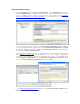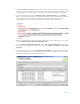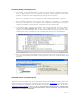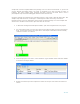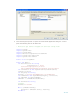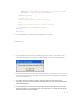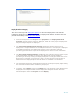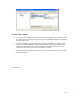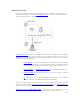Developing and Deploying SQL Sever Apps on Windows Integrity
22 of 39
5. Select Properties to export on the next screen. You can choose all properties or
selectively set them. After the wizard finishes, the new configuration is added to the
configuration list as shown above in the Package Configuration Organizer dialog box.
6. Create the package by selecting Build Package or Build Solution from the Build
Menu. This creates the package, a Configuration XML File, and a Manifestation XML file
for the deployment. The following is a sample connection property string in the
configuration file which can be manipulated very easily at any target server.
7. Deploy the package by copying the deployment folder to the target IA64 server, then
run the Package SSIS Deployment Manifest File.
8. In the Package Deployment Wizard, select File System Deployment. You could
also install the package on SQL Server. Select the folder in which to install the
package.
9. In the window you can see the configuration file details for editing as shown below.
Finish the installation. Go to the location of the package installed, to see the .dtsx
package file and the configuration XML file there.