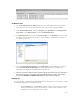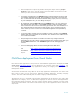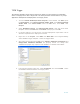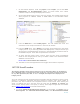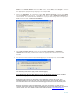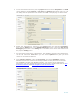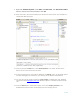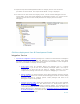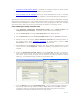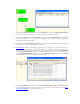Developing and Deploying SQL Sever Apps on Windows Integrity
20 of 39
8. Select the control flow task and from the Debug menu select Toggle Break points
to set or clear the breakpoints, a red circle shown in the figure below.
9. From the Debug menu select Windows and then select Breakpoints to display all
the break points set in the task. In this example there is ONLY one control flow task
and that is the Data flow task.
10. Right-click on the Control flow task to bring up all the available break points setting
conditions to choose as shown in figure below.
11. Checkpoints
enable a failed SSIS package to be restarted at the spot where the
execution was ended at control flow level. To enable a checkpoint, right-click
anywhere in the background of the control flow design surface, then click Properties.
Set the SaveCheckpoints property to True. Type the name of the checkpoint file in
the CheckpointFileName property. Set the CheckpointUsage property to Always
to always restart the package from the checkpoint.
12. From the Debug Menu you can use stat/stop debugging, step over tasks, etc as
usual for debugging the scenario for the SSIS package. For more information see SSIS
package debugging at the Microsoft web site.