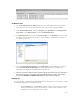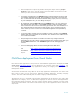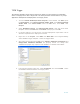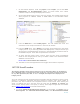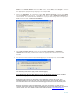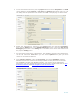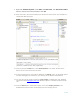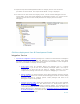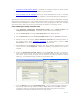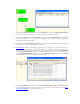Developing and Deploying SQL Sever Apps on Windows Integrity
16 of 39
5. To set the build environment, point to project Menu and select Properties. On Build
choose platform target Itanium or any CPU and Uncheck Optimized Code. You can
not debug with the optimized code checked. Click Ok. A sample page is shown below.
6. Enable SQL debugging by pointing to the Project Menu and selecting Properties,
then click the Debug tab. in the Enable Debuggers section, select the SQL Server
Debugging check box. If the Debug tab is not visible, then choose this feature from
the project’s Debug menu.
7. On the Property page all the configurations, like database connection and deployment,
can be set. Also from Tools Menu you can choose Options that gives you more
choices to set advanced features.
8. From Solution explorer, right-click Properties, and choose Database. Add the
database reference as shown if not already available. Select permission level SAFE.
For EXTERNAL_ACCESS and UNSAFE assembly, you need to set the appropriate
permissions. For more details about the CLR environment, see Microsoft web site CLR
Hosted Environment and CLR Integration Code Access Security