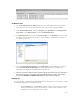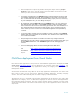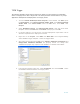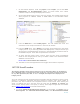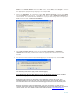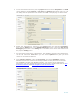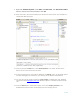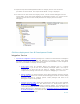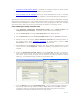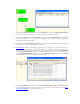Developing and Deploying SQL Sever Apps on Windows Integrity
15 of 39
2005. From Visual Studio select the File menu, select New, then Project. Choose
the appropriate programming language, for example C#.
2. Select the database. On Templates select SQL Server Projects. Choose the name
and the location of the project. Click OK. It will ask to add a database reference as
shown below. You could add the database to a project later stage also from project’s
Tool menu and then connect to database.
3. Select HP Integrity Server name and press Test connection. If database
references are already created then select the appropriate references from the
window.
4. On the next screen set the SQL/CLR debugging (if not already set). Choose YES.
The following restrictions apply while CLR debugging:
You should not choose this option on any production servers.
While enabled
SQL CLR debugging, all managed threads will stop.
Debugging CLR routines is restricted to one debugger instance at a time. This
limitation applies because all CLR code execution freezes when a break point is hit,
and execution does not continue until the debugger advances from the break point.
Existing connections cannot be debugged, only new connections, as SQL Server
requires information about the client and debugger environment before the connection
can be made. See more details at Microsoft web site about SQL/CLR debugging
.