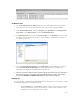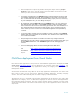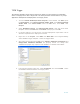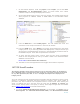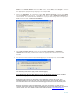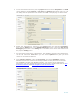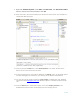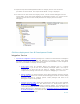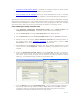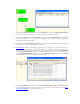Developing and Deploying SQL Sever Apps on Windows Integrity
11 of 39
On Windows Client
1. Install the application to debug (along with the related PDB and other DLLs and
necessary files) on the remote machine as part of the Visual studio 2005 Build.
2. Start Visual Studio 2005. Select the project, then properties. On Configuration
Properties, select Build Events and then Post Build Events.
3. On Command line section type: xcopy $(TargetDir)*.* G:\$(OutDir)\*.* /E /Y . Map
a network drive in the remote machine. ( eg: E:\OutDir). The files will be copied to
this folder by the build.
4. On the Configuration Properties select Debugging. On the debugger, to Launch
select Remote Windows Debugger from the drop down menu. Configure the
debugging information as described below and Click OK.
5. Finish the properties page and start the build. At the end of the build, the application
files will be placed on the remote machine’s mapped directory. From Visual Studio
menu, select Debug and Attach To Process to start remote debugging.
Debuging Tips
It is very difficult to generalize the debugging process. Nevertheless, the following outline
of debugging illustrates how debugging works.
• On the Debug menu, click Start to compile, deploy, and unit test the project.
When the instruction pointer, designated by a yellow arrow, appears on the
breakpoint, you are debugging your function.