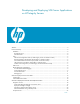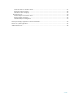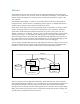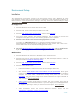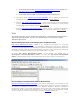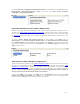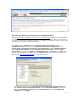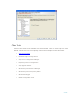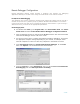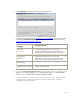Developing and Deploying SQL Sever Apps on Windows Integrity
10 of 39
6. Click Advanced this screen to see any privileges required.
7. The following table describes the privileges required to debug
various types of code
supported by the Remote Debugging Monitor. See more at Microsoft web site
required permissions to debug a program
.
Type of Code Being
Debugged
Privilege Required
Native Code
(C/C++ only)
No special privileges required (on remote machine) to debug
a process running under your own user account.
SE_DEBUG_PRIVILEGE required (on remote machine) to
debug a process running under a different user account.
Managed Code
(VB.NET, C#)
No special privileges required (on remote machine) to debug
a process running under your own user account.
Administrator privilege required (on remote machine) to
debug a process running under a different user account.
TSQL Debugging
Permission to debug the stored procedure(s)
Managed Code (SQL Server ) sysadmin privilege required
8. To launch Remote Debugging Monitor on HP Integrity Server, on the taskbar click
Start, point to All Programs, point to Visual Studio 2005, then Visual Studio
Tools and select Visual Studio Remote Debugger (IA64).
9. You must establish a connection with the other server to proceed. The figure below
shows the Remote Debugging Monitor on an IA64 machine with a connection
established with a remote client.