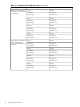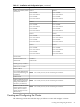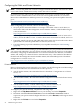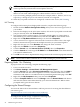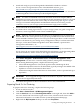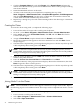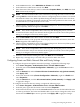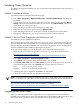Cluster Installation and Configuration Guide - Windows Server 2003
Validating Cluster Operation
To validate your cluster installation, use one or both of the following methods from any node in
the cluster.
Method 1: Simulate a Failover
To simulate a failover, complete the following steps:
1. Select Start→Programs→Administrative Tools→Cluster Administrator and connect to
the cluster.
2. If your cluster has only two nodes, right-click one of the cluster groups and select Move
Group. If there are more than two nodes in your cluster, select Move Group, then choose
which node you want to fail over to.
3. Verify that the group fails over and all resources come online.
4. Right-click the same cluster group and select Move Group.
5. Verify that the group fails over to the previous node and all resources come online.
6. Repeat Step 1 through Step 5 for each resource group in the cluster, if desired.
Method 2: Run the Cluster Diagnostics and Verification Tool
This method of cluster validation is optional.
The Cluster Diagnostics and Verification tool (ClusDiag.exe) is a GUI utility that helps you
perform diagnostic tests on preproduction or production clusters, then view the resulting log
files to debug any problems or failures. You can also use it to generate cluster-related reports
from the information gathered during the diagnostic process.
To use the Cluster Diagnostics and Verification Tool, complete the following steps:
1. Install the Microsoft cluster diagnostics tool (ClusDiag.exe). Download this tool at:
http://www.microsoft.com/downloads/
details.aspx?FamilyID=b898f587-88c3-4602-84de-b9bc63f02825&DisplayLang=en
2. Select Start→Programs→Cluster Diagnostics Tool.
3. Select Online, select a cluster name from the menu, and click OK.
4. Click Tools→Run Test, and in the Run Test dialog box select the type of test you want to
run from the dropdown list. Click Launch. The two test types are as follows:
Basic Tests for a fixed period of time.
Regular Tests for a user-defined period of time.
5. Testing begins. Upon completion, click OK to see the results.
6. If desired, see the log file for more detailed information.
NOTE: If you experience problems validating your cluster using either of the methods listed
above, see the Microsoft “MS Cluster Server Troubleshooting and Maintenance” information at:
http://www.microsoft.com/technet/archive/winntas/support/mscstswp.mspx
Also see the “Troubleshooting cluster node installations” section at:
http://www.microsoft.com/technet/prodtechnol/windowsserver2003/library/ServerHelp/
79c8164e-ee17-4e6d-a46f-f3db9869d9ea.mspx
Upgrading Individual Nodes
After your initial installation and configuration, you can upgrade the software and drivers
installed on each node in your cluster and add the latest system updates and security fixes. This
task must be done regularly to keep your Integrity servers up-to-date and secure.
32 Administering the Cluster