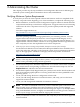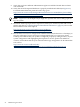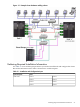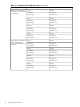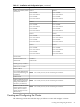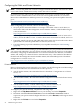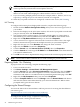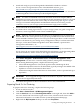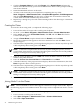Cluster Installation and Configuration Guide - Windows Server 2003
5. Click the Computer Name tab, and click Change. Select Domain Name and enter the
domain name determined by your network administrator. Reboot when prompted and log
into the new domain.
6. Install the MultiPath software on this node.
7. All other nodes should be powered Off before completing this step. Click
Start→Programs→Administrative Tools→Computer Management→Disk Management
and select Disk Management. Use this tool to confirm that consistent drive letters and
volume labels have been established by the first node.
8. Repeat Step 1 through Step 7 for each of the remaining nodes in the cluster (up to a maximum
of 8 nodes).
Creating the Cluster
To create the cluster using node 1, complete the following steps:
1. Power all the nodes off except node 1 and log into the domain.
2. On node 1, select Start→Programs→Administrative Tools→Cluster Administrator.
3. In the Action menu, select Create New Cluster, click OK, and click Next. The Cluster
Creation wizard begins.
4. Assign a Cluster Name, keep the default value for Domain, and click Next.
5. Be sure the computer name appears in the Server Name list box and click Next. Cluster
analysis begins.
6. The blue Tasks Completed bar grows longer during this process. The bar stays blue up until
it fills completely, then it turns green. Click Next.
NOTE: If the Tasks Completed bar turns red at any time during this process, an error
occurred and cluster analysis was aborted. See the log file to locate the source of the problem.
Debug or reconfigure as necessary and try again.
7. Enter the cluster IP address and click Next. The cluster IP address must be on the same
subnet as the public network.
8. Enter the Cluster User Account Name and Password and click Next.
9. A detailed summary of the proposed cluster displays. Review this information, then click
Next to begin the cluster creation process.
10. The blue Tasks Completed bar grows longer during this process. The bar stays blue up until
it fills completely, then it turns green. Click Next.
NOTE: If the Tasks Completed bar turns red at any time during this process, an error
occurred and cluster analysis was aborted. See the log file to locate the source of the problem.
Debug or reconfigure as necessary and try again.
11. When the wizard finishes creating the cluster, click Next→Finish.
Joining Node 2+ to the Cluster
NOTE: Microsoft Windows Server 2003 supports a maximum of eight cluster nodes. Repeat
the following steps for each additional node. These steps can be completed from node 1 or node
2+.
To join node 2+ to the cluster, complete the following steps:
1. Power on node 2, and log into the domain.
2. Select Start→Programs→Administrative Tools→Cluster Administrator.
3. Select File→Open Connection.
30 Administering the Cluster