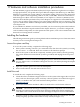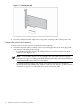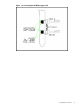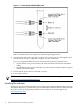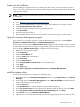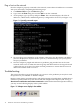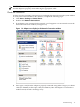AD380A and AD381A Installation Guide
Ping a host on the network
Once the adapter is properly connected to the network, ensure that its IP addresses is consistent
with your network by completing the following steps:
1. Click Start > Run to open the Run dialog box.
2. Type cmd in the Run dialog box and click OK to run the command.
3. At the prompt, type ipconfig and press Enter. This command displays all of the IP
addresses, subnet masks, and default gateways configured for the server (see Figure 1–4).
Figure 1-4 Ipconfig command output
4. Now use the ping command to verify adapter connectivity. Use the adapter's IP address
(that was displayed as output from the ipconfig command in Step 3) as your input for
the ping command.
5. Once the adapter is pinged and indicates no problems, ping another host on the same
network. If the server is within the same IP group and subnet mask as the target host and
valid replies are not received, check the network parameters to ensure that the server IP
address and subnet mask are correct.
Troubleshooting
This section describes some of the methods you can use to solve problems you may have with
the operation of your AD380A or AD381A adapter.
During system startup, network interface cards (NICs) attempt to load the latest available drivers.
If there is a problem after the system has booted and configured the adapters (and as long as
Show Icon in notification area when connected is enabled in the Network Properties window),
you may see the following display in the system taskbar:
Figure 1-5 Adapter error display in the taskbar
16 Hardware and software installation procedures