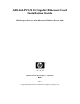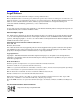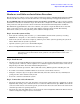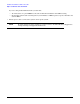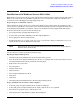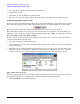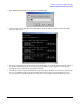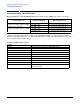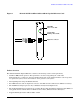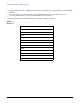AD144A PCI-X 10 Gigabit Ethernet NIC Installation Guide
Hardware and Software Installation Procedure
Installation with Windows Server 2003, 64-bit
6
• Select Install the software automatically (Recommended).
• Click Next to continue.
• Click Finish to close the Hardware Update Wizard.
• The driver has now been updated and the device properties page displays the new driver version.
Troubleshooting Network Interface Cards
During the startup of the Network Operating System, the Network Interface cards load the latest available
driver. After the system has started and configured the adapters, the following display may appear if the
Network Properties window has “Show Icon in notification area when connected,” checked.
This mark indicates that it is not connected to the network. Connect the adapter to the network using an
appropriate cable (either 62.5 micron or 50 micron multimode fiber optic (MMF) cable with LC connections)
Step 3: Checking Connection (Driver Update)
In some cases the operating system does not display network icons in the system tray. To verify network
connections perform the following steps:
• Select the network icon in the Control Panel.
• If the network is not connected the operating system will put an X over the network icon in the Network
Connections dialog.
• The red X over one of the network icons indicates that it is not connected to your network. Connect the
adapter to hyo0ur network using an appropriate cable (Category 5 UTP or fiber optic cable). Once the
adapter is connected to a viable network, the operating system removes the red question mark.
Ping a Host on the Network)
Once the operating system indicates tat all the adapters are properly connected to the network, ensure that
the adapter IP addresses are consistent with your network: Perform the following steps:
•Click Start>Run to open the Run dialog box.