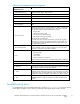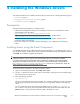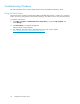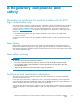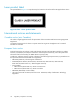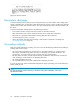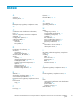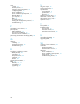AB379A and AB379B HBA Installation Guide
Table Of Contents
- AB379A and AB379B PCI-X 2.0 dual-port 4Gb FC adapters for Itanium Linux and Windows installation guide
- HP StorageWorks
- About this guide.
- Intended audience
- Related documentation
- Document conventions and symbols
- HP technical support
- Helpful web sites
- Subscriptionservice
- 1 HBA features
- Performance specifications
- Environmental specifications
- Physical specifications
- 2 Installing the HBAs
- Installation prerequisites
- Installation procedure
- 3 Installing and configuring the Linux driver
- Prerequisites
- Installing the driver kit
- Using the RPM
- Installing the fibreutils RPM
- Changing driver parameters
- Proc file system support
- Configuring the HBAs
- Starting the Configuration protocol
- Using the Driver Configuration menu
- Troubleshooting Linux
- 4 Installing the Windows drivers.
- Prerequisites
- Installing drivers using the Smart Components
- Troubleshooting Windows
- Using the Event Viewer
- A Regulatory compliance and safety
- Declaration of conformity for products marked with the FCC logo, US only
- Laser device
- Laser safety warning
- Certification and classification informati
- Laser product label.
- International notices and statements
- Canadian notice (avis Canadien)
- European Union notice
- BSMI (Taiwan)
- Japanese notice
- Korean notice
- Electrostatic discharge
- Grounding methods
- Index.
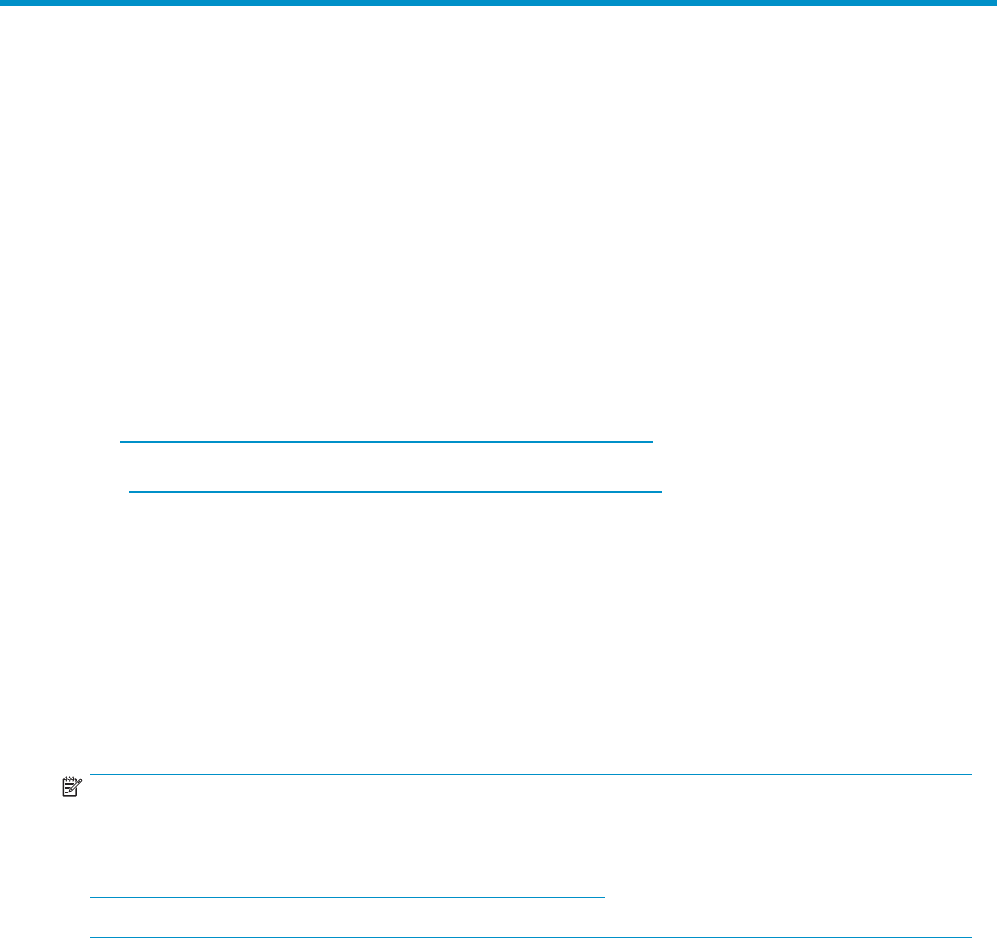
4 Installing th e Windows drivers
This chapter describes how to install the Windows Storport miniport d river, including the following topics:
• Prerequisites, page 21
• Installing drivers using the Smart Component,page21
• Troubleshooting Windows, page 22
Prerequisite
s
Perform the f
ollowing tasks before you install the drivers:
• Obtain the HP StorageWorks QLogic host bus adapters for Itanium Linux and Windows, release
notesavailable on the HP website
h
ttp://h180
06.www1.hp.com/storage/san infrastructure.html.
• Obtain the HP Sm a rt Component kit with the latest drivers from the HP website:
h
ttp://h18006.www1.hp.com/storage/sanin frastructure.html.
• Be familiar
with the operating system under which the HBA is to operate, and have ac cess
to standard system documentation.
• Review any restrictions or mandatory hot fixes that apply to your configuration and operating
system.
Installing drivers using the Smart Component
To install HBA Windows drivers, obtain the latest Sm art Component for your configuration and copy it to
your Windows desktop. Double-click the Smar t Component executable to begin the installation, and then
click Install. The installation completes automatically.
NOTE:
If you are performing a driver upgrade, HP recomm ends that, prior to launching the installation,
you verify that the current driver parameter values match those in described in the
HP StorageWorks
QLogic host bus adapters for Itanium Linux and Windows, release notes
available on the HP website
http:// h18006.www1.hp.com/storage/saninfrastructure.html. If there are any discrepancies, launch the
Smart Component using the command prompt window.
To launch the Smart Component in the command prompt window:
1. O pen a command prompt window. Enter Start > Run > cmd.
2. Use the cd command to set the current directory to the folder containing the Smar t Component bug
fixes for the Storport miniport driver.
3. Enter the following command:
cp00xxxx.exe /X
The xxxx is the Smart Component version number. This command installs the new driver and ensures
that
all registry parameters associated with the driver are using QLogic defaults or HP-supported
values.
For more information about Smart Component installation options, see the QLS***Readme.txt
file. To obtain a copy of this document, d ouble-click the Smart Component executable, then click
Extract to place a copy of all Smart Component fi les in the folder you select.
AB379A and AB379B PCI-X 2.0 d ual-port 4Gb FC adapters for Itanium Linux and Windows installation
guide
21