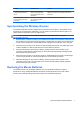Installation Guide
Problem Possible Cause Solution
The wireless keyboard or mouse
is experiencing interference
issues.
Similar 2.4GHz frequency
devices nearby keyboard/
mouse/USB receiver cause
interference.
Keep other electrical devices, such as wireless
speakers, at least 20 cm (8 inches) away from the
transceiver.
The wireless laser mouse is not
tracking properly or is acting
jumpy/jerky.
The surface under the mouse is
not conducive to optimal
performance.
Place a mouse pad under the mouse.
Synchronizing the Wireless Devices
The wireless keyboard in the kit is shipped pre-synchronized from the factory. The wireless mouse
should be synchronized during initial setup. You only need to synchronize the devices again if you
replace either the keyboard, mouse, or USB receiver.
NOTE: The keyboard and mouse must be within 30 cm of the USB receiver during the
synchronization process.
1. Ensure that the computer is turned on, the batteries are installed in the keyboard and mouse and
the pull tabs have been removed from the battery compartments, the switch on the bottom of the
mouse is in the ON position, and the USB receiver is plugged into a USB port on the computer.
2. Press the Connect button on the receiver for approximately five seconds. The status light on the
receiver will flash for a few seconds when the Connect button is pressed.
3. While the status light on the receiver is flashing, quickly press the Connect button on the
underside of the keyboard. The status light on the receiver will stop flashing indicating that the
devices have been synchronized.
4. Press the Connect button on the receiver again for approximately five seconds. The status light
on the receiver will flash for a few seconds when the Connect button is pressed.
5. While the status light on the receiver is flashing, quickly press the Connect button on the
underside of the mouse. The status light on the receiver will stop flashing indicating that the
devices have been synchronized.
Replacing the Mouse Batteries
The wireless devices use AA Alkaline batteries. Use only AA Alkaline batteries for optimal
performance. Using unsupported batteries will reduce product performance and could void the
warranty and potentially damage the product. Dispose of used batteries properly.
Synchronizing the Wireless Devices 7