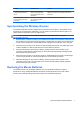Installation Guide
2 Troubleshooting
Solving Common Problems
When the wireless devices are activated, each wireless device should have a different ID to avoid
conflict. The wireless set has 78 channels and 65,535 IDs.
Problem Possible Cause Solution
Keyboard or mouse is not
functioning.
The tab on the battery
compartment was not removed.
Pull the tab from the keyboard and mouse battery
compartments to activate the batteries.
Batteries are not seated
properly.
Remove the batteries and ensure that the positive
and negative terminals are positioned correctly and
the batteries are properly inserted in the
compartments, then replace the battery doors.
Batteries are weak. Replace the batteries.
NOTE: If the wireless applet is not installed, install it
from the I/O and Security Software and
Documentation CD to identify the battery condition of
the devices.
Devices may not be
synchronized after replacing one
of the devices.
Synchronize the devices. Refer to
Synchronizing the
Wireless Devices on page 7 for instructions.
LED on the USB receiver does
not blink after pressing the
Connect button for
synchronization.
Button was not held down long
enough.
Ensure the USB receiver is fully inserted into a USB
port and hold down the button on the receiver for five
seconds. Refer to
Synchronizing the Wireless
Devices on page 7 for details.
Devices are not synchronizing. Keyboard or mouse is too far
away from the transceiver to
synchronize.
During the synchronization process, ensure that the
device being synchronized is within 30 cm of the
transceiver.
Unable to identify if battery
status is low or if the Caps Lock,
Num Lock, or Scroll Lock keys
are enabled.
The status software was not
installed from the I/O and
Security Software and
Documentation CD.
Install the status software as described on page 5.
The battery status software did
not warn me before the
keyboard or mouse stopped
working.
The status software is not
installed.
The status software was closed
or ignored.
Install the status software as described on page 5.
Do not ignore the warning when the batteries become
low. The GUI will show you that the battery status is
low, reminding you to replace the batteries. If closed,
it will pop up again providing additional warning
notifications until the batteries are replaced.
Multimedia keys and other
special function keys do not
work.
The Fn key was not initiated to
enable the special hot keys.
Press the Fn key and hold it down. While holding
down the Fn key, press the desired Function key
(such as F5, F6, F7, etc.) to activate the hot key for
that Function key.
6 Chapter 2 Troubleshooting