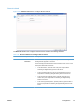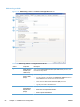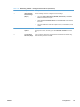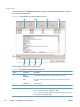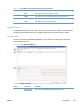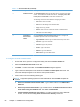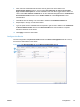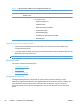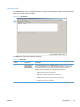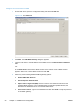Setup and Install
Table 3-18 Send to Folder subtab on the Configure Devices tab set
Callout Component Description
1 Enable Save to
Network Folder
Click to select the Enable Save to Network Folder check box.
2 File Settings Use the controls in the File Settings section to configure how files are formatted
in the predefined folders.
● Default color preference
●
Default resolution
●
Black TIFF compression method
● Default output quality
●
Default OCR language
● Color/Grayscale TIFF compression method
●
Default file type
Configure the device to use Send To Folder
1. Click to select the Enable Send to Folder check box on the Send To Folder subtab on the
Configure Devices tab set.
2. To enable options for OCR processing the scanned documents, select an OCR file type from the
Default File Type drop-down menu.
NOTE: On some devices, the user is allowed to override some of these settings.
Send to E-mail
This section contains the following topics:
●
Configuration overview
●
Configure DSS
●
Configure the Device
Configuration overview
The Digital Sending features of the device can send scanned documents directly to e-mail,
transforming paper-based information into digital images that can be shared, stored, or edited. This
saves the device user from having to first create and save an electronic copy of a hard-copy
document and then send it via their mail application. This can now all be done in one step at the
device.
88 Chapter 3 Installation and configuration ENWW