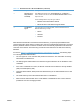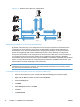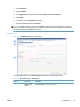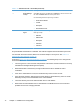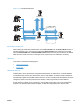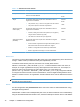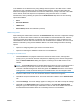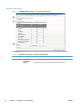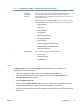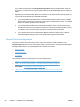Setup and Install
Table 3-10 Authentication tab – Microsoft Windows (continued)
Callout Component Description
2 Windows Sign in
Setup (Kerberos
and NTLM)
Click Add to add domains to the Trusted Domains list. ClickRemove to
remove domains from the list. Select the Default Windows Domain from the
drop-down menu.
Use the following fields to set up the sign-in method.
● Match the name entered with this attribute
●
Retrieve the user's e-mail address using this attribute
3 Test Windows
Sign In
Type information into the following fields, and then click Test to test the
Microsoft Windows sign-in setup.
●
Domain
●
Username
●
Password
DSS Windows authentication uses Microsoft Active Directory, a special-purpose database that
contains information about objects, including users, that are contained within the domain. The Active
Directory database resides on domain controllers and is automatically replicated across all domain
controllers in the domain. Active Directory provides an LDAP interface to the data in the directory
database.
As shown in
Figure 3-17 Windows Active Directory authentication on page 72, the following steps
occur during Windows authentication:
1. The user types his or her username and password at the device. This information is securely
transmitted to the DSS server.
2. The DSS program authenticates to the domain through the Windows API to validate the user’s
credentials.
3. If the user’s credentials are correct, the Domain Controller returns either the security identifier
(SID) or the BSID (Binary SID).
4. Using the LDAP interface, DSS queries the LDAP directory for the authenticated user’s e-mail
address.
5. The LDAP directory returns the authenticated user’s e-mail address.
6. DSS inserts the authenticated user’s e-mail address in the From: text box of the e-mail and
prohibits the user from changing the field.
ENWW
Configuration
71