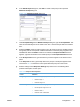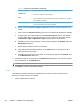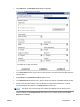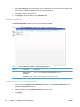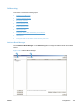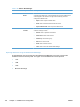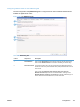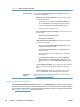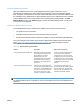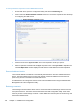Setup and Install
b. In the Add Prompts dialog box, click New to create a new prompt. This opens the
Workflow Prompt dialog box.
Figure 3-39 Workflow Prompt dialog box
c. Under Prompt Settings in the Workflow Prompt dialog box, type the Prompt Name. This
name is used internally and is not visible to the user. It must be unique within the workflow
form.
d. Select the Hidden check box if the prompt is not to be shown to the user. Hidden prompts
are typically used to send specific unaltered information to the third-party programs in the
metadata file. When the Hidden check box is selected, a Prompt Information text box
appears. Type the information for the hidden prompt in the Prompt Information text box.
e. In the Prompt Text text box, type the text that you want to appear on the device control
panel.
f. In the Help Text text box, type the help text for the prompt. The help text appears if the
user touches HELP on the device control panel while the prompt is on the screen.
g. Select a setting from the Response Settings drop-down menu. The following table
provides a description of each option.
Table 3-27 Response format options
Format Attributes
String Entry
●
The user can type any alphanumeric string.
● Minimum length: 1
●
Maximum length: 127
Number Entry
●
The user is limited to typing numbers only.
●
Decimal places range from 0 to 15
●
Minimum Value: 0
●
Maximum Value: 4294967295
ENWW
Configuration
121