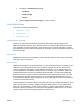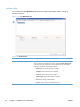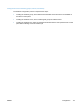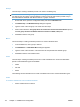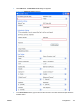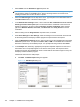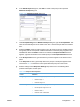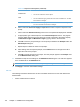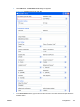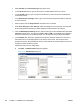Setup and Install
4. Select FTP Site in the Destination Type drop-down menu.
5. In the FTP Server text box, type the host name or TCP/IP address of the FTP server.
6. In the FTP Path text box, type in the path to the directory on the FTP server that will hold the
scanned documents.
7. In the Authentication Settings section, type in the username and password that are required
for the FTP server.
8. Select a setting from the Image Presets drop-down menu, if needed.
9. Under Scan Settings and File Settings, select the settings for the scanned file. These should
be the settings that the third-party software program that processes the file requires.
10. From the Meta Data File Settings section, select the file type for the metadata file from the File
Format drop-down menu. The options are None, HPS, or XML. The metadata file contains the
data that is collected by the workflow prompts. If no prompts are being created, select None.
11. In the Prompts area, define any appropriate prompts and expected responses for the user of
the workflow form. The prompts appear on the device control panel. The responses to the
prompts are saved in the metadata file, which is stored with the document image for use by the
third-party workflow software program.
Follow these instructions to add prompts.
a. Click Add. The Add Prompts dialog box appears.
Figure 3-38 Add Prompts dialog box
120 Chapter 3 Installation and configuration ENWW