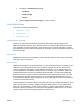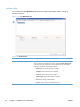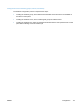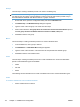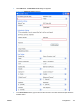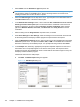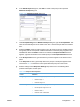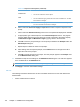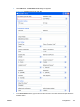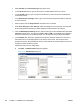Setup and Install
Table 3-26 Response format options (continued)
Format Attributes
Selection List
● The user can select from a list of options.
Date
● The user is limited to typing a date value in the form of HH/DD/YYYY. The date
format cannot be changed.
Time
●
The user is limited to typing a time value in the form of HH:MM:SS using the 24-
hour clock. The time format cannot be changed.
h. Click to select the User must supply a response check box to require a response to the
prompt.
i. Click to select the Password Privacy check box to have passwords displayed as asterisks.
j. As appropriate, type a default response in the Default Response text box. The program
uses the default response if the user does not provide a response to the prompt. Specify
the Minimum Length and Maximum Length by typing values in the text boxes.
k. Click OK to save the prompt settings. The new prompt is added to the Prompts List in the
Add Prompts dialog box.
l. Repeat steps as needed to create more prompts.
m. After creating all of the required prompts, use the Move buttons to the right of the list to
adjust the order of the prompts.
n. Click OK to accept the new set of prompts. The new prompts appear in the Prompts area
of the Workflow Form dialog box.
11. Click OK to accept all of the settings on the Workflow Form dialog box. The new form appears
in the workflows list on the Workflows tab.
NOTE: A workflow form can be edited at any time by selecting it and then clicking Edit.
12. Click Apply to save the new workflow settings.
FTP site
The following instructions describe how to send a workflow document to an FTP site rather than a
network folder.
1. Click a workflow menu to select it.
118 Chapter 3 Installation and configuration ENWW