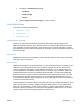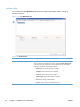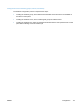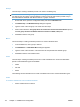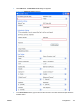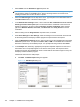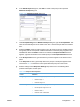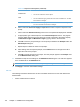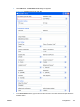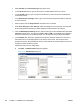Setup and Install
4. Select Folder from the Destination Type drop-down list.
NOTE: Based on the option selected, the options on the Workflow Form dialog box change.
This procedure applies to the Folder option. See the following sections for instructions for
creating a workflow form for an FTP site or a printer.
5. Select the Network Type from the drop-down menu. Type the path for the destination folder in
the Folder Path text box, or browse to select a path.
6. In the Authentication Settings section, click to select the Use credentials of user to connect
after Sign In at the control panel option to have DSS use the credentials of the user that is
logged into the device. Or click to select the Always use these credentials option and then
type in the Windows Domain, Username, and Password. Click Verify Access to test the
credentials.
7. Select a setting from the Image Presets drop-down menu, if needed.
8. Under Scan Settings and File Settings, select the settings for the scanned file. These should
be the settings that the third-party software program that processes the file requires.
9. From the Meta Data File Settings section, select the file type for the metadata file from the File
Format drop-down menu. The options are None, HPS, or XML. The metadata file contains the
data that is collected by the workflow prompts. If no prompts are being created, select None.
10. In the Prompts area, define any appropriate prompts and expected responses for the user of
the workflow form. The prompts appear on the device control panel. The responses to the
prompts are saved in the metadata file, which is stored with the document image for use by the
third-party workflow software program.
Follow these instructions to add prompts.
a. Click Add. The Add Prompts dialog box appears.
Figure 3-35 Add Prompts dialog box
116 Chapter 3 Installation and configuration ENWW